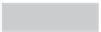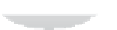Hardware Reference
In-Depth Information
THE RASPBERRY PI
is designed to be as controllable as possible, through the editing of
configuration files found in the
/boot
directory of the SD card. For beginners, these files can
seem dauntingly complex—although, with a little time, they soon give up their secrets—but
without them some of the more advanced features of the Pi are unavailable.
The Raspberry Pi Software Configuration Tool,
raspi-config
, is designed to solve this
problem. Offering access to the majority of common configuration tasks through a simple,
menu-based interface,
raspi-config
makes it easy for newcomers to adjust system per-
formance, change the memory split, alter overscan settings or simply change the keyboard
layout at the console.
At the time of writing,
raspi-config
is exclusive to the Raspbian Linux distribution. Work
is in progress to bring the tool's functionality to other operating systems but for now it is
recommended that beginners stick with the well-supported Raspbian platform in order to
take advantage of this most useful of configuration tools.
Although
raspi-config
is designed to be safe, some settings—in particular the overclock
option—can leave your Raspberry Pi unable to boot. Make sure you read each section in this
chapter carefully before you use
raspi-config
to make any changes to your Raspberry Pi.
WARNING
Running the Tool
The Raspberry Pi Software Configuration Tool edits a number of files that are important to
the running of the Raspberry Pi. As a result, the tool can only be run as the
root user
, using
the
sudo
command. To load the tool, type the following command:
sudo raspi-config
If you receive an error message stating that the command is not recognised, it means that
you don't have
raspi-config
installed. This is usually the result of using an outdated ver-
sion of Raspbian. To update your Pi, either download the latest release from the Raspberry Pi
website or run the following command:
sudo apt-get update && sudo apt-get upgrade
The text-based menu of
raspi-config
is navigated using the cursor keys: the Up and Down
arrow keys move the red selection band through the available options, while the Left and Right
arrow keys move between the option list and the Select and Finish buttons below it.