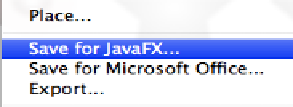Java Reference
In-Depth Information
This recipe assumes that you have a working knowledge of Adobe Illustrator. The recipe
does not show you how to use Illustrator to create graphical content, but rather how to export
artwork to be integrated directly into JavaFX projects. This recipe uses a simple artwork to
illustrate the power of the Production Suite. However, the techniques covered here will work
for more complex creative work as well.
How to do it...
For this recipe, we are going to walk through the steps of exporting graphics objects from an
Adobe Illustrator to JavaFX FXZ format.
1. First, you should ensure that you have installed Production Suite tools properly. From
Illustrator, go to the File menu on the main menu bar and look for menu choice Save-
for-JavaFX..., as shown in the following screenshot:
2. Create a new or open an existing Illustrator project. For this recipe, we will be
using the project located in
ch08/source-code/resources/Symbols.ai
.
The following figure shows the Illustrator file used in this recipe. It consists of two
artboards containing a series of symbols, with each symbol assigned to a layer,
as shown in the next screenshot:
3. Each object in the Illustrator artwork will be exported as JavaFX scene graph nodes.
Therefore, we give each layer a descriptive name prefixed by
jfx:
to cause the plugin
to use the name provided, as shown in the next screenshot: