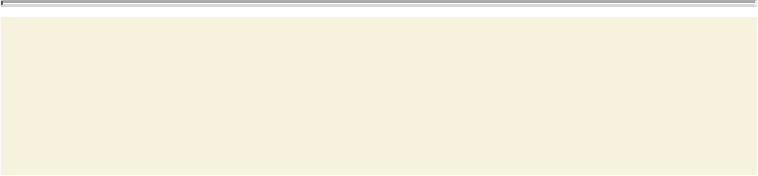Graphics Programs Reference
In-Depth Information
6.
Select all of the text “May 10-18” and change the Fill color to White in the Control
panel.
If the Appearance panel is still open and the cursor is in the text, notice that the ef-
fect isn't listed in the panel. That's because the effect was applied to the type area,
not to the text within.
7.
Select the Selection tool ( ) in the Tools panel. Click the visibility column to the
left of the “Warp: Flag” row in the Appearance panel, to turn on visibility for the
effect so that the text is once again warped.
Since the text is white on a white background (for now), you won't be able to see
the warp.
8.
Choose Select > Deselect, and then choose File > Save.
Editing shapes with a Pathfinder effect
Pathfinder effects are similar to working with Pathfinder commands in the
Pathfinder panel, except that they are applied as effects and do not change the un-
derlying artwork. To learn more about the Pathfinder commands, see the “
Work-
ing with the Pathfinder panel
”
section in
Lesson 3
,
“
Using Shapes to Create Art-
Applying the Offset Path effect
Next, you will offset the stroke for the “JAZZ” text. This process allows you to create the
appearance of multiple stacked shapes.
1.
With the Selection tool (
) selected, click the “JAZZ” text object to select it.
2.
Click the Stroke color in the Appearance panel, and make sure that the White
swatch is selected in the Swatches panel. Press Enter or Return to close the
Swatches panel, and return to the Appearance panel.