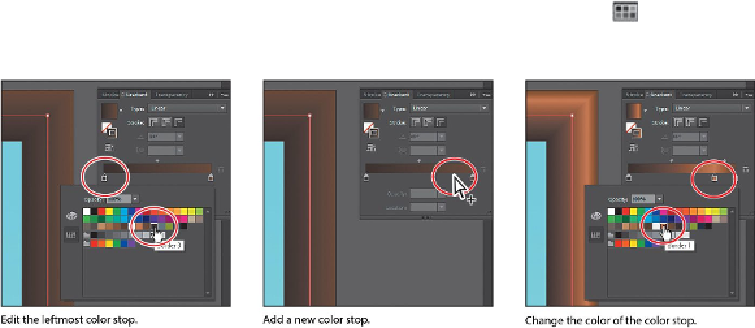Graphics Programs Reference
In-Depth Information
7.
Double-click the leftmost color stop, and with the Swatches button ( ) selected,
click to select the swatch named “Border 3.” Press the Escape key to hide the
swatches and return to the Gradient panel.
8.
Position the pointer below the color ramp and between the two color stops, to add
another color stop. When the pointer with a plus sign (
) appears, click to add
another color stop like you see in the figure.
9.
Double-click that new color stop and, with the swatches selected ( ), click the
swatch named “Border 1.” Press the Escape key to hide the swatches and return to
the Gradient panel.
10.
With the color stop still selected, change the Location to
80%
.
11.
Pressing the Option (Mac OS) or Alt (Windows) key, drag the selected color stop
to the left, closer to the leftmost color stop, release the mouse button when you see
roughly 25% in the Location value, and then release the modifier key. This is an
easy way to duplicate a color in a gradient.