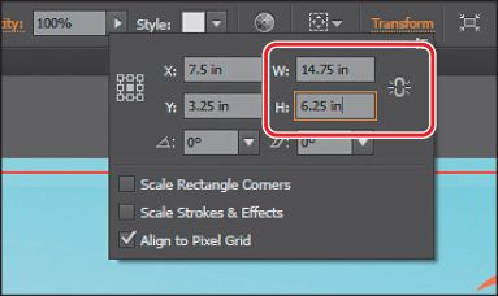Graphics Programs Reference
In-Depth Information
Note
Depending on the resolution of your screen, the Transform options may
appear in the Control panel.
This will ensure that the stroke fits within the bounds of the artboard. Normally,
we would simply align the stroke to the inside in the Stroke panel, but you can't do
that with a gradient applied to a stroke.
4.
Select the Zoom tool ( ) in the Tools panel, and drag a marquee across the upper-
right corner of the selected rectangle to zoom in to it.
5.
In the Gradient panel, click the Stroke box (if not already selected) circled in the
figure below to edit the gradient applied to the stroke. Leave the Type as Linear,
and click the Apply Gradient Across Stroke button (
) to change the gradient
type.
You can apply a gradient to a stroke in three ways: within a stroke (default) (
),
along a stroke ( ), and across a stroke ( ).
6.
Double-click the blue color stop on the right, and click the Swatches button ( )
to show the swatches. Click to select the swatch named “Border 2.” Click outside
the panel to accept the selection.