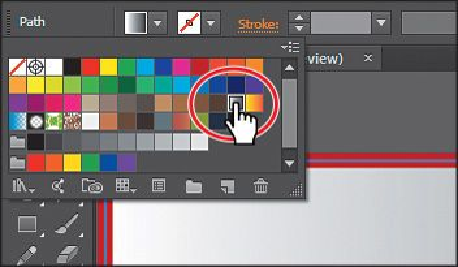Graphics Programs Reference
In-Depth Information
1.
Using the Selection tool (
), click to select the large yellow rectangle in the back-
ground.
The background is painted with a yellow fill color and no stroke, as shown in the
Fill and Stroke boxes toward the bottom of the Tools panel or in the Swatches pan-
el.
2.
Change the Fill color to the gradient swatch named “White, Black” in the Control
panel.
The default black-and-white gradient is applied to the fill of the selected back-
ground shape.
3.
Open the Gradient panel (Window > Gradient) and make sure that the Fill box is
selected (circled in the figure). Double-click the white, leftmost gradient stop to se-
lect the starting color of the gradient. Click the Swatches button (
) in the panel
that appears. Click to select the light-gray swatch named “Sky 1.”