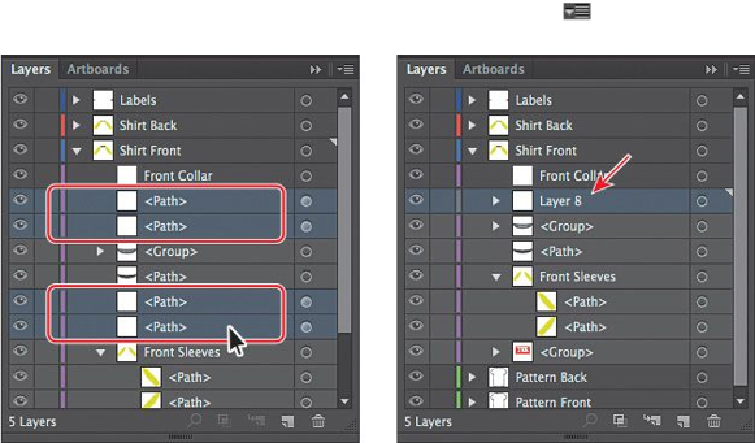Graphics Programs Reference
In-Depth Information
layers. You can also deselect the Print option in the Layer Options dialog box, and
any content on that layer will not print.
Tip
Choose Merge Selected from the Layers panel menu to merge selected
content into a single layer. The last layer you select determines the name
and color of the merged layer.
Next, you'll do the same thing to the stitching artwork on the “Shirt Front” layer.
4.
Click the disclosure triangle to the left of the “Shirt Back” layer to hide its con-
tents, and click the disclosure triangle to the left of the “Shirt Front” layer to show
the contents.
5.
Command-click (Mac OS) or Ctrl-click (Windows) the four <Path> objects on the
“Shirt Front” layer, like you see in the figure, to select them all (they have shaded
circles to the far right of their names).
6.
Choose Collect In New Layer from the Layers panel menu (
) to create a new
layer and put the <Path> objects in it.
7.
Double-click the layer name and change the name to
Shirt Front Stitching
. Press
Enter or Return to accept the name.