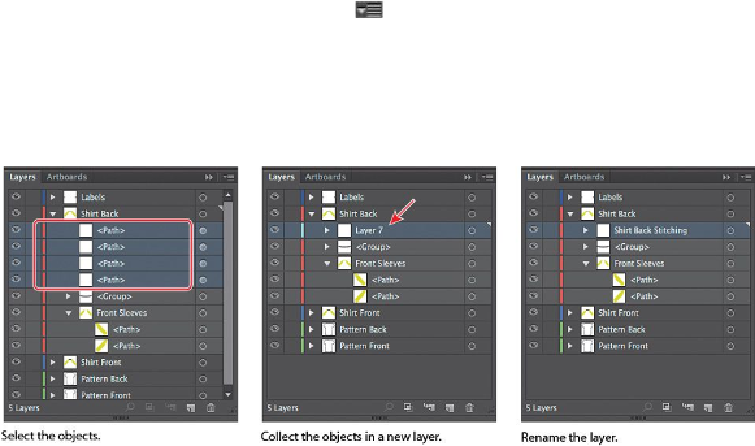Graphics Programs Reference
In-Depth Information
Tip
You can also Command-click (Mac OS) or Ctrl-click (Windows) layers or
sublayers in the Layers panel to select multiple, nonsequential layers.
1.
In the content for the “Shirt Back” layer in the Layers panel, click the top <Path>
object in the Layers panel to highlight it, and then Shift-click the bottom <Path>
object in the layer to select four <Path> objects.
Note
Layers can merge only with other layers that are on the same hierarchical
level in the Layers panel. Likewise, sublayers can only merge with other
sublayers that are in the same layer and on the same hierarchical level.
Objects can't be merged with other objects.
2.
Click the Layers panel menu icon ( ), and choose Collect In New Layer to cre-
ate a new layer and put the <Path> objects in it.
The objects in the new layer retain their original stacking order.
3.
Double-click the thumbnail to the left of or directly to the right of the new layer
name. In the Layer Options dialog box, change the name to
Shirt Back Stitching
and choose Light Red from the Color menu. Click OK.
Changing the layer color to match the main layer isn't necessary. The Layer Op-
tions dialog box has a lot of the options you've already worked with, including
naming layers, Preview or Outline mode, locking layers, and showing and hiding