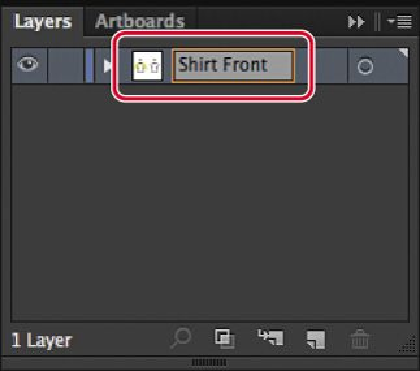Graphics Programs Reference
In-Depth Information
2.
In the Layers panel, double-click the layer name “Layer 1” to edit it inline. Type
Shirt Front
, and then press Enter or Return.
Note
If you double-click just to the right or left of a layer name, the Layer Op-
tions dialog box will open. You can also change the layer name there.
Instead of keeping all of the content on one single layer, you'll create several lay-
ers and sublayers to better organize the content and to make it easier to select con-
tent later.
3.
Click the Create New Layer button (
) at the bottom of the Layers panel.
Tip
You can easily delete a layer by selecting the layer or sublayer and click-
ing the Delete Selection button ( ) at the bottom of the Layers panel. This
deletes the layer or sublayer and all content on it.
Layers and sublayers that aren't named are numbered in sequence. For example,
the second layer is named Layer 2. When a layer or sublayer in the Layers panel
contains other items, a disclosure triangle (
) appears to the left of the layer or