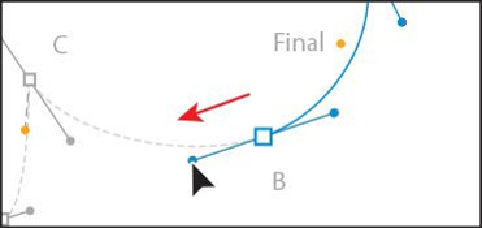Graphics Programs Reference
In-Depth Information
Note
You do not have to start at the blue square (point A) to draw this shape.
You can set anchor points for a path with the Pen tool in a clockwise or
counterclockwise direction.
5.
Continue on, dragging from point B to the red dot, to create the first curve.
The next point you create will be converted from a smooth point to a corner point.
Note
If you find that the path you are drawing has a fill of white, some of the
dots in the template will be hidden. You can always change the fill to
None (
) for the path you are drawing.
6.
Drag from point C to the red dot, but
don't release the mouse button yet
. With the
pointer over the red dot, hold down the Option (Mac OS) or Alt (Windows) key
and continue dragging from the red dot to the gold dot below the point. Release the
mouse button, and then release the modifier key. This splits the direction handles.