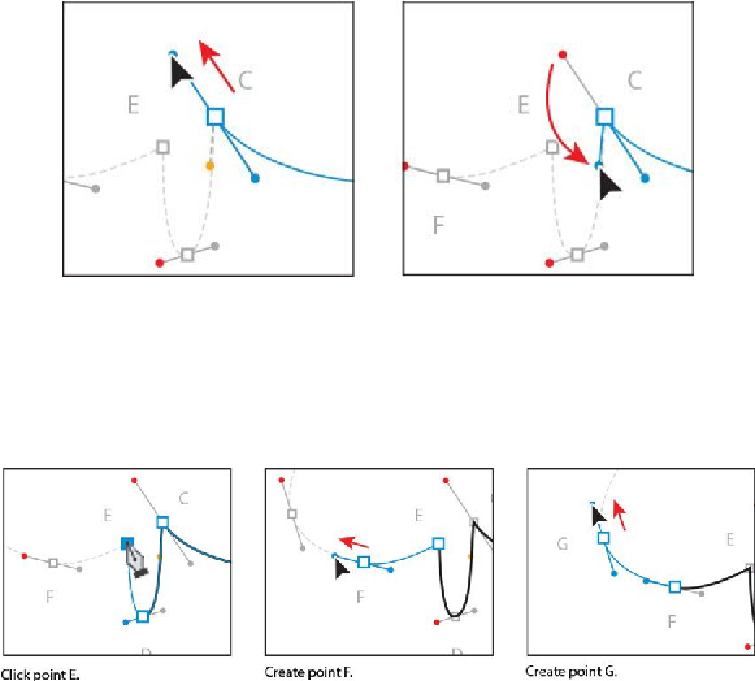Graphics Programs Reference
In-Depth Information
7.
Drag from point D to the red dot. As you drag, pay attention to how the path looks
between points C and D.
8.
Click point E, without dragging, to create a corner point with no direction lines.
You'll find that setting an anchor point without direction lines (a corner point) al-
lows you to set a point with no curve.
9.
For points F and G, drag from each point to the red dot to create curves.
10.
Drag from point H to the red dot, but don't release the mouse button yet. When the
pointer reaches the red dot, hold down the Option (Mac OS) or Alt (Windows) key,
and continue dragging from the red dot to the gold dot. Release the mouse button,
and then release the modifier key.