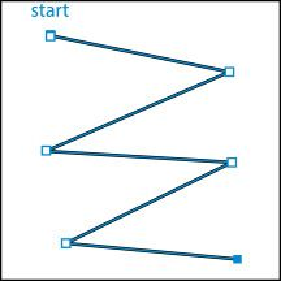Graphics Programs Reference
In-Depth Information
One of the many benefits of using the Pen tool is that you can create custom paths
and continue to edit the anchor points that make up the path. Notice that only the
last anchor point is filled (not hollow like the rest of the anchor points), indicating
that it is selected.
10.
Choose Select > Deselect.
The type of anchor points you just created are called corner points.
Corner points
are not
smooth like a curve; rather, they create an angle where the anchor point is. Now that you
can create corner points, you will move on to adding other types of points like smooth
points. But first, you will learn a few more techniques for selecting paths.
Selecting paths
Back in
Lesson 2
“
Techniques for Selecting Artwork
,” you were introduced to selecting
content with the Selection and Direct Selection tools. Next, you'll explore a few more op-
tions for selecting artwork with those same Selection tools.
1.
Select the Selection tool ( ) in the Tools panel, and position the pointer directly
over a straight line in the zigzag path. When the pointer shows a solid black box (
) next to it, click.
Tip
You can also drag across a path to select it with the Selection tool.
This selects the path and all of the anchor points. You can tell the anchor points are
selected because they become filled.