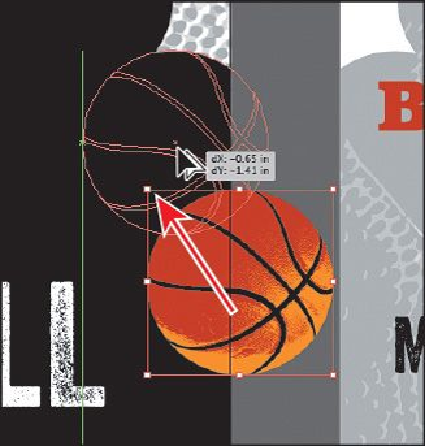Graphics Programs Reference
In-Depth Information
1.
Choose “1 Front” from the Artboard Navigation menu in the lower-left corner of
the Document window.
2.
With the Selection tool ( ), select the basketball. Option-drag (Mac OS) or Alt-
drag (Windows) the basketball up and to the left to create a copy. When the art-
work is positioned like you see in the figure, release the mouse button and then the
modifier key.
3.
Position the pointer just off either the upper-right or lower-right corner points of
the bounding box of the basketball you just created and when the pointer changes
to rotate arrows ( ), drag in a counterclockwise fashion (up). When the measure-
ment label shows
approximately
15°, release the mouse button.
Tip
You can press the Shift key as you rotate artwork with the Rotate tool (
) or Selection tool ( ) to constrain the rotation to 45°. Remember to
release the mouse button before the key.
Next, you'll rotate content using the Rotate tool (
) and learn how this method can be
different from rotating with the Selection tool.