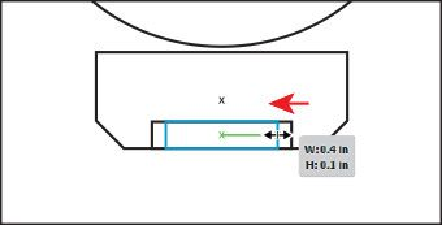Graphics Programs Reference
In-Depth Information
Tip
To edit the original shapes in a compound shape like this one, you can also
select them individually with the Direct Selection tool (
).
7.
With the Selection tool, double-click the same shape to enter Isolation mode.
8.
Choose View > Outline so that you can see the two shapes.
Note
It is easier to resize a shape precisely if you zoom in. You can also change
the width and height of the selected shape in the Transform panel.
9.
Click the edge of the smaller rectangle to select it. Option-drag (Mac OS) or Alt-
drag (Windows) the right, middle bounding point of the smaller rectangle bound-
ing box to the left to make it a bit narrower. Drag until the measurement tool tip
shows a width of approximately 0.4 in. Release the mouse button and then the key.
10.
Press the Escape key to exit Isolation mode.
Because you entered Outline mode while in Isolation mode, exiting Isolation mode
switches back to Preview mode automatically.
You will now expand the window shape. Expanding a compound shape maintains the shape
of the compound object, but you can no longer select or edit the original objects. You will
typically expand an object when you want to modify the appearance attributes and other
properties of specific elements within it.
11.
Click away from the shape to deselect it, and then click to select it again. Click the
Expand button in the Pathfinder panel. Close the Pathfinder panel group.