Graphics Programs Reference
In-Depth Information
that segment will keep that property. This is known as a
constraint
.
Inventor's sketching environment includes a number of constraints
that make life a lot easier when you need to modify your part.
10.
Even though you've created a line segment, Inventor continues using
the Line tool. Move your cursor toward the top of the screen, with the
Perpendicular glyph displayed. See Figure 2.3. Note that if you move
left or right far enough, the glyph disappears; it reappears as you
near vertical. Click to place this line in the sketch.
FIGURE 2.3
Adding another segment perpendicular to the first
11.
Move your cursor to the right. You'll notice a glyph displaying two
parallel lines not only near your cursor but in the center of your fi rst
line segment. This shows that Inventor is trying to create a relation-
ship between the segments that will keep them parallel to each other.
Don't click your mouse yet.
12.
Move your cursor over the second line you created, and move the
cursor up and down without clicking.
13.
Move the cursor back to the right. Inventor now wants to create a
relationship to your second line rather than the fi rst (Figure 2.4).
This is called
scrubbing
or
gesturing
on a sketch element; it allows
you to change the way the sketch is constrained.
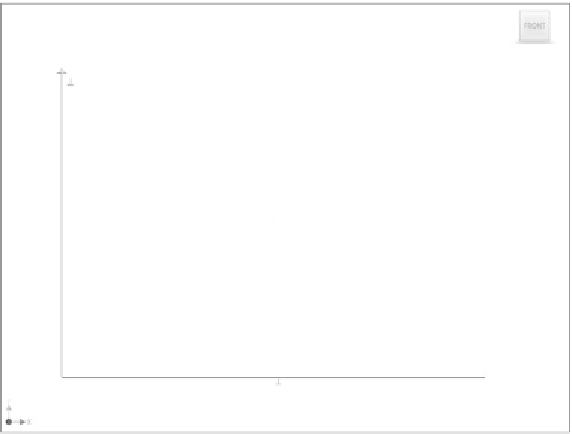






























Search WWH ::

Custom Search