Graphics Programs Reference
In-Depth Information
FIGURE 2.4
Gesturing over sketch elements can reprioritize constraints.
14.
Move the cursor slowly so that your new segment preview is still
perpendicular to the last segment. As your new line nears the same
length as the fi rst, you should see a dotted line indicating that the
endpoints are aligned. When you see this (see Figure 2.5), click to
place the new segment.
Now you're going to make a “mistake.” The last segment won't
create a rectangle — which is kind of correct, because your fi rst part
doesn't need a closed shape. But you'll make other errors that you'll
correct, including the fact that presently, the sketch is nowhere close
to the proper size — something you won't normally want.
15.
Move your cursor near the fi rst point, but place the endpoint above
and to the right of the beginning, as shown in Figure 2.6.
16.
After you've selected the endpoint for the fourth segment, Inventor is
still ready to create more. You can right-click your mouse and select
Done [Esc] from the context menu that appears on your screen, or
you can simply press the Esc key to end the Line tool.
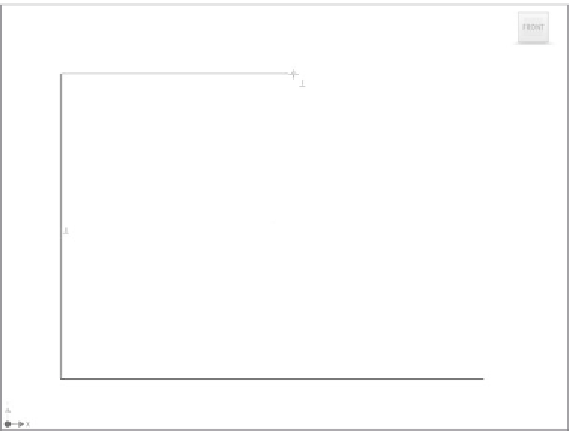





























Search WWH ::

Custom Search