Graphics Programs Reference
In-Depth Information
Learning to Use the Dialog Boxes
One thing that makes Inventor easy to use is a kind of “graphical language” com-
mon to all the dialog boxes. These are items that behave consistently wherever
they appear. As you use Inventor, working with these items will become second
nature. As you're getting started, knowing what to look for will make it easy to
understand what Inventor needs from you in order to accomplish your task.
Buttons
The following buttons and button states have the same effect no matter where
you encounter them in Inventor's interface:
A button with a red arrow indicates that Inventor needs you to select some-
thing. Text may appear next to the arrow, identifying the type of input that
Inventor is looking for.
A button with a white arrow means that Inventor has been given the informa-
tion it needs.
The OK button is grayed out until Inventor has the necessary user input to
execute an operation. Clicking OK initiates the command or function and closes
the dialog box.
The Apply button is also grayed out until Inventor has the necessary user
input to execute an operation. Clicking Apply initiates the command or function
but doesn't close the dialog box. This allows you to execute the function and
start using it again immediately.
The Cancel button closes the dialog box without executing any operation.
The More button exposes additional options for a dialog box. After those options
become visible, the arrows then point to the left so you can hide the options again.
Any button with an ellipsis after the name launches another dialog box or
selection window when clicked.
Dialog Box Tabs

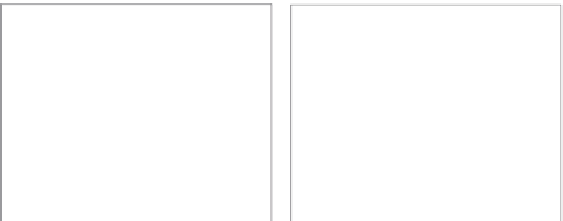




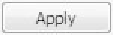
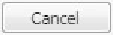































Search WWH ::

Custom Search