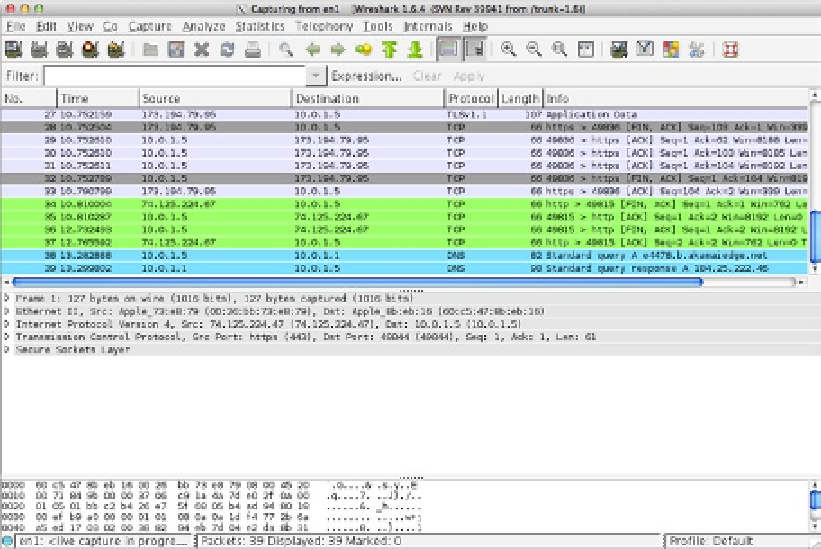HTML and CSS Reference
In-Depth Information
data. This data displays in a tabular format in the packet list pane. The packet details pane
shows information about the packet selected in the packet list pane. The packet bytes
pane, just above the status bar, displays the packet data, selected in the packet list pane.
Figure A-7.
Wireshark capturing network packets
Start Wireshark and select the network adapter you're using: if you're hard-wired
to the network, your adapter will be different than when you use WiFi. In our experiment
with Wireshark, we'll inspect the WebSocket traffic between a browser and a WebSocket
server, running on
websocket.org
. To get started, navigate with your browser to
http://www.websocket.org
. Then, click the Echo Test link. You can alternatively point
a WebSocket connection. Click the Connect button.
Since there tends to be quite a bit of traffic on the network, the traffic between your
browser and websocket.org quickly scrolls out of view. To ensure we see some useful data,
Figure
A-8
shows how you can filter out packets with a specific IP address:
ip.dst_host==174.129.224.73. Wireshark supports the double-equal sign in the condition,
as well as the
eq
operator. In this figure, also notice the WebSocket handshake in the
packet details page.