Database Reference
In-Depth Information
Select the
System
DSN
tab
Click the
Add
button
The
Create New Data
Source
dialog box
Select the
SQL Server
Native Client 11.0
Click the
Finish
button
Figure 11-7
the Create New Data Source
Dialog Box
We can now use the ODBC Data Source Administrator to create a system data source
named VRG for use with SQL Server 2012:
Creating the VRG System Data Source
1.
In the ODBC Data Source Administrator, click the
System DSN
tab, and then click
the
Add
button.
2.
In the Create New Data Source dialog box, we need to connect to SQL Server 2012, so
we select the
SQL Server Native Client 11.0
, as shown in Figure 11-7.
3.
Click the
Finish
button. The Create New Data Source to SQL Server dialog box appears.
4.
In the Create New Data Source to SQL Server dialog box, enter the information
shown for the VRG in Figure 11-8(a) (note that the database server is selected from
the Server drop-down list), and then click the
Next
button.
●
NOTE:
If the name of the installed SQL Server instance, preceded by the name of
the computer on which it is installed, does not appear in the Server drop-down
list, enter it manually as
ComputerName\SQLServerName
. If the SQL Server
instance is the
default installation
(always named MSSQLSERVER) of SQL Server
on the computer, enter
only
ComputerName
.
5.
As shown in Figure 11-8(b), in the next page of the Create a New Data Source to SQL
Server dialog box, click the radio button that selects SQL Server authentication, and
then enter the Login ID of
VRG-User
and the Password of
VRG-User+password
that
we created in Chapter 9. After these data have been entered, click the
Next
button.
●
NOTE:
If the Login ID and Password are not correct, an error message will
appear. Make sure you have correctly created the SQL Server login as discussed in
Chapter 9 and have entered the correct data here.
6.
As shown in Figure 11-8(c), click the check box to change the default database, set the
default database to
VRG
, and then click the
Next
button.
7.
As shown in Figure 11-8(d), another group of settings is displayed. There is no need
to change any of these settings, so click the
Finish
button to close the Create a New
Data Source to SQL Server dialog box.
8.
The ODBC Microsoft SQL Server Setup dialog box is displayed, as shown in
Figure 11-18(e). This dialog box is used to summarize the settings to be created for
the new ODBC data source. Click the
Test Data Source…
button to test the settings.
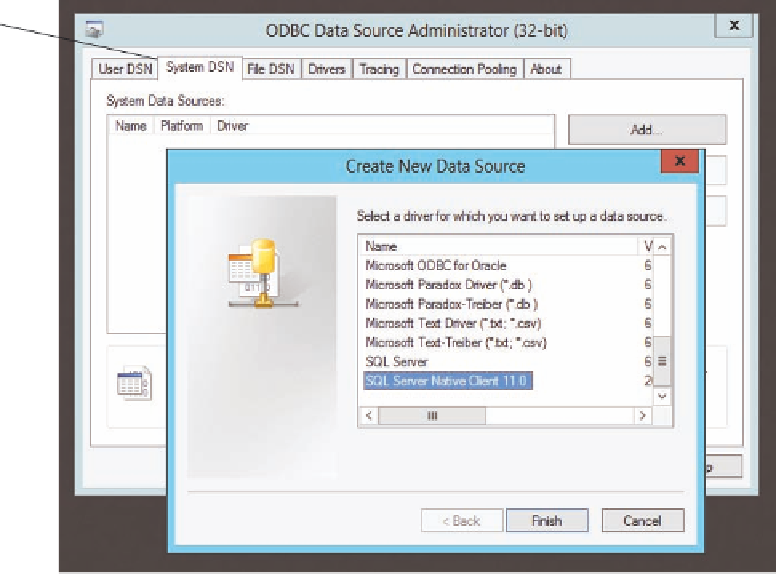



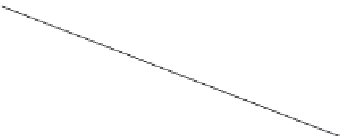





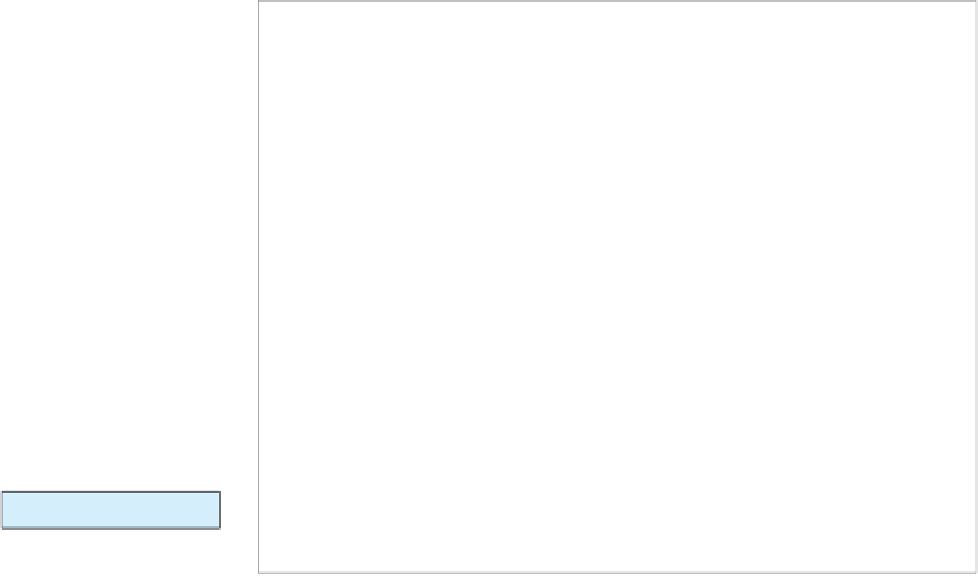



Search WWH ::

Custom Search