Database Reference
In-Depth Information
Hands-on
steps
for
attaching
the
sample
database
1. Download, and in case of a default database instance, save the database
(
.mdf
) file to
C:\Program
Files\Microsoft
SQL
Serv-
er\MSSQL11.MSSQLSERVER\MSSQL\DATA
.
2. From
Microsoft SQL Server Management Studio
, connect to the SQL
Server instance.
3. Right-click on
Databases
.
4. Click on
Attach
.
5. Click on the
Add
button.
6. Locate the
AdventureWorksDW2012_Data.mdf
file in
C:\Program
Files\Microsoft
SQL
Serv-
er\MSSQL11.MSSQLSERVER\MSSQL\DATA
.
7. Click on the
OK
button on the
Locate Database Files
dialog window.
Tip
Since the download package only contains the
.mdf
file, we need to re-
move the reference to the log file. Follow the next step to remove it.
8. On the database details, click on the
AdventureWorksDW2012_log.ldf
file, and choose to remove it; a new file will be created when the database is
attached.
9. Click on the
OK
button on the
Attach Databases
dialog window to attach the
database.
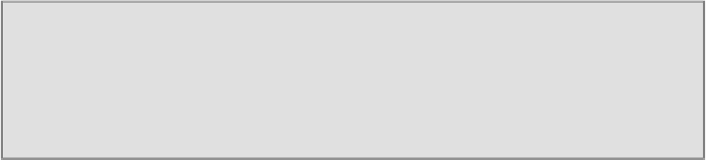
Search WWH ::

Custom Search