Graphics Programs Reference
In-Depth Information
5.
Click the Roadway icon to expand the
Roadway toolbar.
6.
On the Roadway toolbar, click the Analysis
icon to display the Analysis toolbar along
the left side of the InfraWorks window.
7.
On the Analysis toolbar, click Job Monitor.
The Job Monitor panel will open. If you
completed Exercise 3.1 and enough time has
passed (about 30 minutes), then you should
see an entry with a description of “Bimsville
Bypass profile optimization” with a green
check mark in the Status column. If not,
further instructions will follow.
8. Click the icon in the Report column. If you
do not have access to this icon, you can open
Bimsville Bypass.pdf
located at
C:\InfraWorks Roadway
Essentials\Chapter
03\Optimization Results\
.

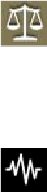
Search WWH ::

Custom Search