Hardware Reference
In-Depth Information
Recommendedvideoadapterbrands
Our first recommendation is to use integrated video unless you have good rea-
son to do otherwise. ATI, Intel, and NVIDIA integrated video are all excellent,
and more than sufficient for most purposes.
If you need a standalone video adapter, consider models from
ASUS
(
http://
usa.asus.com
)
,
EVGA
(
http://www.evga.com
),
GIGABYTE
(
http://www.giga-
byte-usa.com
),
Sapphire
(
http://www.sapphiretech.com
)
,
VisionTek
(
http://
www.visiontek.com
), or
XFX
(
http://www.xfxforce.com
)
. All of those companies
build video adapters around chipsets produced by ATI or NVIDIA, or both. The
video adapter market is extremely competitive, so price is usually an excellent
guideline to performance, features, and quality.
If you simply need a bit more 3D horsepower than integrated video provides,
look for an adapter in the $25 to $50 range from any of these manufacturers,
using either an ATI or NVIDIA chipset. The $50 to $100 range covers entry-level
3D gaming adapters, the fastest of which are sufficient for all but the most
intense 3D games. If you're seriously interested in 3D gaming, you probably
know more than we do about gaming graphics adapters. If not, spend some
time on AnandTech (
http://www.anandtech.com
)
and Tom's Hardware (
http://
www.tomshardware.com
) before you plunk down money for a video adapter.
Display
The good news is that nowadays buying a bad display takes some serious ef-
fort. If you stick to good brand names, the chances that you'll get a bad display
are very close to zero. The display business is extremely competitive, and bad
vendors simply don't stay in business for long. The competitive nature of the
business also means you don't have to worry much about over-paying for a
display. Doing a bit of price shopping for the models you're interested in just
about guarantees you'll get a good display at a good price.
Ron Morse Comments
But note that screen elements,
especially text, displayed on a
high-resolution display will be
smaller than the same elements on a
lower-resolution display. This isn't a
problem for applications that let you
adjust the size of things within the
application window, but applications
that depend upon system fonts can
be rendered unusable because the
text is too small to read comfortably,
especially if you're older or have less-
than-perfect vision.
Here's what to look for when you shop for a display:
Resolution
Resolution is the number of pixels (dots) that make up the image, speci-
fied as the number of columns by the number of rows. For example, a
display whose resolution is listed as 1920
×
1080 uses a rectangular matrix
of 1,920 columns in 1,080 rows. Such a display has a total of 1,920
×
1,080
pixels, or 2,073,600 pixels. Resolution of current desktop displays ranges
from 1024
×
768 to 2560
×
1600. All other things being equal, higher resolu-
tion is better because at any given screen size it produces a sharper image
and finer detail.
Both Windows and Linux let you
compensate to a certain degree with
settings that make everything larger
by a given percentage (I use 115% on
my 1920
x
1200 display, but that isn't
a perfect solution. I can now read
the text and the application menus,
but some applications just can't cope
with the altered system settings and
don't draw the contents of their own
windows properly anymore.)
Blu-ray/HDTV
If you intend to watch Blu-ray discs or other 1080P HDTV material on your system,
choose a display with at least 1920
x
1080 resolution.
Yet another trade-off.