Graphics Programs Reference
In-Depth Information
openings, and the second problem would be the over bright or blown out centers of
those same light circles.
Tip
If we want to see just how bright those pools are, we can right-click in the
V-ray
frame buffer
window and check the floating point values in the readout that pops
up. At the center of the front-most circle, I am getting values of around about 1.7,
1.7, and 1.6.
Now, there are a couple of ways in which we could approach solving both of these
problems. For the noise in the shadow penumbra, we could for instance go to the
spotlights control parameters found in the light editor and increase the number of
subdivs used in the shadow controls to smooth things out. Or, we could improve
matters by means of the global image sampling controls themselves. This approach,
besides improving the quality of shadows for the spotlight, would also improve every
other noise-based effect in the scene, such as blurry reflections and refractions in
our materials.
Ideally, we want to strike a balance between the two so as to give V-Ray as little extra
work to do as possible. This will of course mean that our renders' times are kept as
low as possible. For this reason then, let's perform the following steps:
1. Click on the
Orthographic Front
scene tab and right-click on the spotlight to
open up the light editor.
2. Down in the
Shadows
section of the spotlight controls, set the Shadow
Sub-
divs
value to
12
and click on
OK
to exit the editor.
The super bright areas in the light pools that we are seeing here could also be
handled in a number of ways. We could, for instance, make use of V-Ray's
Color
mapping
controls to essentially clamp our white values at around about the
1.0
mark, which would of course make any later required post-production adjustments
much more minor in nature.
As we want to keep our images in linear color space and so give ourselves as much
freedom as possible to make alterations to our renders during post-production, this
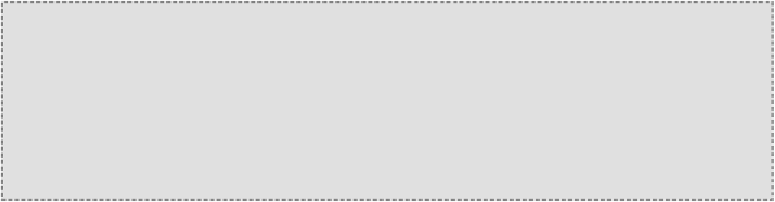
Search WWH ::

Custom Search