Graphics Programs Reference
In-Depth Information
6. From the SketchUp toolbar select the
Walk
tool and then left-click on the
viewport to gently push forward until the edges of the archway can no longer
be seen.
7. Now, we can use the
Orbit
,
Pan
, and
Walk
tools to reposition our view to
match the following screenshot:
8. We will need to right-click on the
Scenes
tab and choose the
Update
option
to lock those changes into place.
9. And finally, we can hit the
Render
button on the V-Ray toolbar to see how
things are looking.
Note
If you want to speed up your test renders a little more, you may want
to go back into the
Output
rollout in the V-Ray options editor and lower
the
Width
parameter down to something like 1000 or maybe even 800
pixels. As soon as you hit the
Enter
or
return
key, your height parameter
will automatically update so as to keep the locked 1.777:1 ratio intact.
Take a look at the following screenshot:
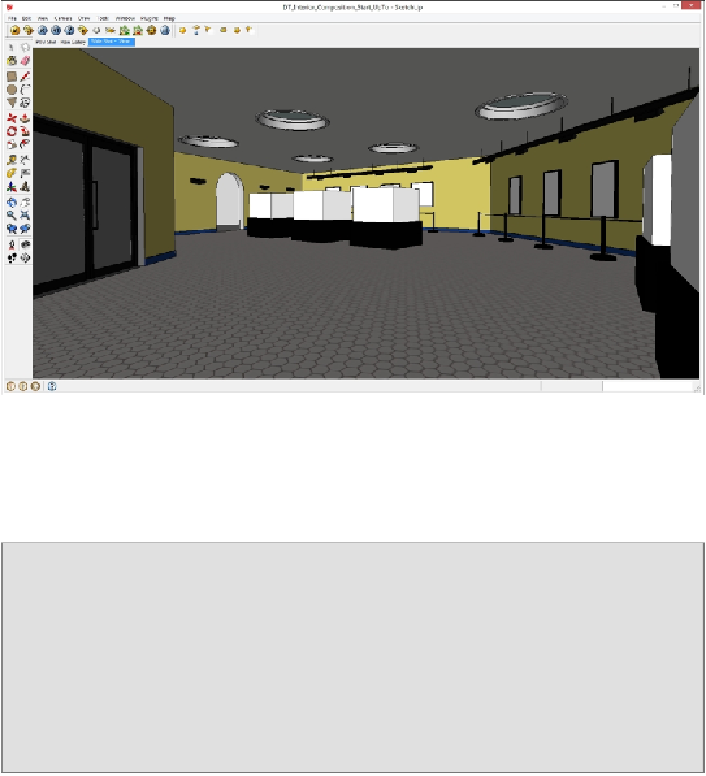
Search WWH ::

Custom Search