Graphics Programs Reference
In-Depth Information
We could also take the simplest approach available and work with the material's
Glossiness controls to create something that looks more like an internal frosting ef-
fect. To show how we can do just that, let's perform the following step:
1. In the
Refraction
controls, for the
Door_Glass
material, set a
Glossiness
value of
0.8
.
This option essentially tells V-Ray to simulate lots of tiny imperfections inside the
geometry volume, imperfections that would cause the refracted light to be bounced
or scattered around quite a bit before it is finally able to exit the geometry. This in fact
is exactly what happens with frosted glass in real life. To test our effect, let's perform
the following steps:
1. On the
V-Ray frame buffer
window, enable the
Region Render
tool and
draw a region around the doorway in the previous render.
2. Then, click on the render button found on the far right of the frame buffer's
upper toolbar.
Naturally, all of the extra refraction calculations we have added here will cause quite
a slowdown in render time. However, once done, we will be able to clearly see the
effect working very nicely.
The big problem is that as we are simulating an internal frosting effect, the reflections
on the surface of the glass are still perfectly smooth. This may or may not be the
look we are after. If we wanted to give the glass the appearance of a slightly rough
surface, we need to perform the following step:
1. Go into the material's
Reflection
controls and set its
Refl. glossiness
to a
value of around about
0.98
.
Note
Although we may be tempted to, simply copying the refraction glossiness
value here would only give us reflections so blurry that they would pretty
much disappear.
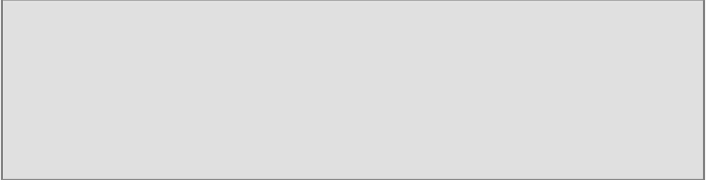
Search WWH ::

Custom Search