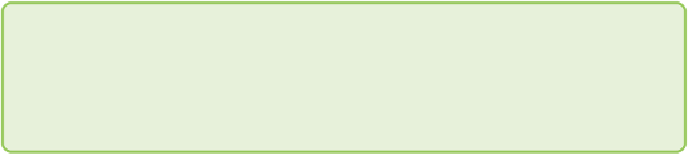Graphics Reference
In-Depth Information
"&ENCODEURL(LEFT(Vertices[[#This Row],[Tweet]],
360))&"&api_key=your_key_here&format=xml")
Note
If you have an earlier version of Excel than 2013, you will need to install
an Excel PowerUp and prefix the
WEBSERVICE
,
ENCODEURL
, and
FILTERXML
functions with
pwr
.
Theformulawillsendthelesserofallorthefirst360charactersofeachfan's
comments to Viral Heat and populate cells with the results, which you will
see appear in XML form. Note that any time the formula changes, the cells
will resend requests, which is why you added the empty columns to the left
beforehand to avoid that.
Now, add a formula to the Mood Calc column to extract mood from the
classification result. The Classification column in these example formulas is
AV
, and the row is
4
:
=IF(LEN(AV4)>0,FILTERXML(AV4,"hash/mood"),"")
Then add a second formula to the cells in the Mood Probability Calc column
to extract the estimated probability that the classification is correct:
=IF(LEN(AV4)>0,FILTERXML(AV4,"hash/prob"),"")
Add a formula to the cells in the Sentiment Calc column that records the
sentiment as positive, negative, or neutral using mood if the probability is
beyond a threshold of 65 percent:
=IF(LEN(AW4)>0,IF(AX4>=0.65,AW4,"neutral"),"")
Finally, copy the cells from the mood and sentiment calculation columns
and use Paste Values to write them into the corresponding graph data
columns you created earlier.
You have enhanced the fan data with comment sentiment. Now you must
decide how to represent it. Color is an ideal choice, but color is currently
mapped to topic, and you want to see both topic and sentiment. Shape is
not mapped to anything. So far, all the fan nodes have been represented