Geography Reference
In-Depth Information
(You can add one more Metadata button, Item Description, which will open a separate window. It displays
the item description (metadata) and a preview. This is helpful for editing metadata because you can see the
changes you're making and the data without exiting the metadata editing session. You will learn how to add
buttons to a toolbar later.)
20.
Restore the toolbars to their “home” positions:
16
When you are finished exploring, you
will want to put the toolbars back into the positions shown in Figure 1-16. This can be done
almost automatically. If you double-click the title of a toolbar, it will align itself horizontally, in the
position it was in before you moved it; its title will be hidden.
An Optional Step
By default, ArcGIS rewrites the metadata for a feature class every time you look at it. I recommend that
you not let it do that. Not using the default puts the metadata under your control, so you determine when
it is to be rewritten. The disadvantage is that you might forget to update metadata when something
changes. So, the following step is optional but recommended.
21.
From the ArcCatalog menu, select Customize > ArcCatalog Options. Pick the Metadata tab.
See Figure 1-23. Read the information provided on the tab. Change the Metadata Style to
FGDC CSDGM Metadata. (If you do not see this option, check with your system manager as to
whether the latest service pack is installed.) Then remove any check in the box that relates to
automatically updating metadata when it is viewed. This prevents ArcGIS from automatically
updating the Metadata each time you access it. However, it now puts the responsibility on you
to update the Metadata when it is appropriate to do so. The box asking that you be shown a
prompt for metadata upgrades should be checked. Click Apply, then OK.
FIGURE 1-23
16
A note on using this text: When
bold italic
follows the check box (e.g., __20), it constitutes a general direction. You
should read what follows the bold italics to see what specific actions you are to take.

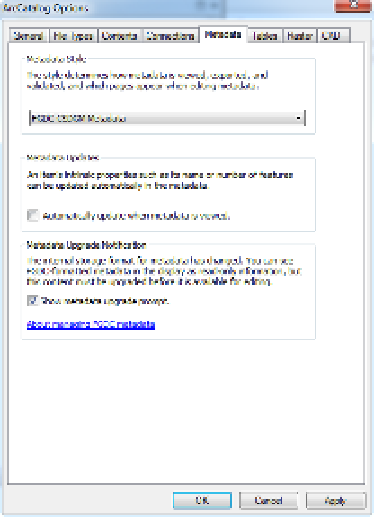





Search WWH ::

Custom Search