Geography Reference
In-Depth Information
19.
Turn off Some_Routes. Make the Pavement Events layer bright red. Open its attribute table.
Using Options, select those pavement events on Route 30000030, and show selected records.
Reselect (“Yellow-fy”) the record of the segment that runs from mile point 4 to mile point 7.
Zoom in and look at it on the map. By inspecting visually, how many accidents would you say
occurred on this stretch of road? (Some accidents may be extremely close together and appear
as one. You may have to turn off “pavement events” to see the accident points, since the
yellow selection line almost covers them up. Alternatively, you could make the accident point
symbol bigger.) _____. In the Table, examine the RATING attribute, which is a value from 0 to
100, indicating the quality of the roadway. What is it? ______. What is the
range
of RATING
values for all selected records? High ________. Low ________.
20.
Show all records. Close the Some_Routes table if it is open. Save the map as Pittsburgh_
Routes in
___IGIS-Arc_
YourInitials
\Linear_Referencing.
Intersecting Route Events
Just as you could combine a set of polygons with another set of polygons to create a third set of polygons
with appropriate (geo)graphic and attribute information, you can also combine the graphic and linearly
referenced attributes of routes.
Suppose that someone suggests that there is a correlation between auto accidents and road
conditions on Route 30000030: if the Rating is less than 75 on a section of the road the number
of accidents (per mile) is greater. To test this, you want to combine the accident data with road
condition data.
21.
If necessary, start ArcMap with Pittsburgh_Routes, as saved in the previous step.
22.
Open the attribute table of Some_Routes. What is the Shape_Length of 30000030 to one
decimal place? ____________ feet. Close the table. Under Selection, clear any selected
features and records.
The length of a route, considered as a feature, is, of course, in the units of the coordinate system.
However, as noted previously, the event measures are in miles. Just for the sake of confidence, let's
compare one against the other.
23.
Restore the attribute table of Pavement Events. Select the records where Route1 is 30000030.
Display Selected Records.
Nowhere in the table is the length of each segment, but we can fix that, since we have the beginning
and ending mile point number. With this few records (six), you could easily verify that there are no overlaps
(a requirement for valid segmented data) and determine the total length in miles covered by the segments.
But let's add a field to the table whose value is the segment length.
24.
With Table Options, bring up the Add Field window. Call the new field Seg_Len. Make its type
Float. Set the Precision (the number of digits possible) at 6. Set the Scale (the number of digits
to the right of the decimal) at 2. Click OK.





Search WWH ::

Custom Search