Geography Reference
In-Depth Information
St. For output use Dissolve_All. In Dissolve_Fields leave all fields unchecked. Uncheck Create
multipart features. Click OK. Examine the geography of Dissolve_All. Note that all boundary lines
are gone. All the attributes, except the basic ones that come with any feature class, are gone.
2.
Again use Dissolve (management) to bring up the Dissolve window. For input use Union_Lc_Se_
So_St. For output use Dissolve_None. In Dissolve_Fields check all fields. Uncheck the box that
produces multipart polygons. Click OK. Examine the geography and table of Dissolve_None. It
should be virtually identical with Union_Lc_Se_So_St, with no boundary lines gone and all the
attributes the same.
3.
Now use Dissolve (management) to bring up the Dissolve window a third time. For input use Union_
Lc_Se_So_St. For output use Dissolve_Suit. Uncheck the box that produces multipart polygons. In
Dissolve_ Fields check SUIT. Click OK. Examine the geography of Dissolve_Suit using Identify. If two
adjacent areas had the same suitability (say they were both 2), the boundary line between them
is erased. If the suitabilities were different, the boundary line was retained. Examine the table of
Dissolve_Suit. Note that the attributes are mostly gone, but the attribute field SUIT remains.
So, with polygon input, Dissolve does several things at once: If you check a field, then that field is
preserved in the attribute table on the output. If two adjacent areas have different values in that field, the
boundary line between them is preserved. If two adjacent areas have the same values in that field, the
boundary line between them is erased.
4.
Look at Sites_A. Use Identify on Sites_A to verify that the COST_HA is the same for the areas
on both sides of the boundary lines that split the major polygons.
5.
Housekeeping time: Use ArcCatalog to delete Sites_C. You can also rid yourself of any feature
classes whose names begin with Dissolve. Close ArcCatalog.
Making New Sites that Include the COST_HA Field
6.
Start ArcMap. Show ArcToolbox. Bring up the Dissolve (management) tool. Remake Sites_C
from Sites_A, using Dissolve, but this time put a check in the COST_HA box, to preserve this
field in the Sites_C table. Be sure to make singlepart polygons. Verify that the COST_HA field
exists in the attribute table. Use Analysis Tools > Extract > Select to make Sites_D by applying
the “greater than or equal to 4000” criterion to the Shape_Area of Sites_C. When computation
stops, turn off all layers in the T/C except Sites_D Look at the table of Sites_D, and verify
again that you do indeed have the COST_HA field. Also verify that the boundaries you wanted
to lose are gone. (There is the one little worry that two adjacent polygons might have different
land cover values, and that by running the Dissolve tool we might have left some troublesome
boundaries. Here is where visual inspection gets into the process. Examine Sites_D to assure
yourself that no connected polygons exist.)
7.
Find the Options button on the attributes table of the Sites_D window. Add a field named SITE_
COST to the Sites_D table. Its type should be Float, because its values will be calculated with
an expression involving the floating-point numbers of Shape_Area. If any of the operands of an
expression are floating point, then the results must also be floating point.
8.
Right-click the SITE_COST column head. Select Field Calculator. Ignore the warning. In the Field
Calculator window, part of the calculation (SITE_COST = ) is already done for you. You simply





Search WWH ::

Custom Search