Geography Reference
In-Depth Information
36.
Open the Blocks&Pop_TN_SP table. How many records were selected? ________ out of
_________. Run Statistics on the P001001 column. Double-check that the number of records
you are calculating from (Count) is the number selected. What is the population in the selected
census blocks? ________ Close the table.
Since the population is well over the 25,000 that the banker required, we are elated. So we invite her
over to see the results. After being suitably impressed with the operation and the software, she says,
“Gee, knowing that area as I do, the spread of census blocks looks like more than 3 miles.” With some
trepidation, immediately confirmed, we take a measurement across the area.
37.
What is the greatest distance across the selected blocks? ________ feet. How many miles is
that? ________
The problem here appears to be that any part of any census block that was within the 3-mile radius
causes that entire block to be selected—thus, probably overestimating the population that lies within the
buffer.
As with most operations with this software, there is more than one way to achieve a result. We can make
a graphic circle with the Drawing toolbar and then use Select By Graphics.
38.
Look again at the Blocks&Pop_TN_SP table. With Table Options clear the selections. Show all
records. Dismiss the table. In Roads_TN_SP make sure the four segments of Galbraith School
Road are selected. Select them again if necessary. Change the Display Units of the data frame
to Miles. Zoom to the approximate area of about 10 miles across in the area around the road.
39.
Make sure the Drawing toolbar is available. On the Drawing toolbar, find the first icon that has a
triangle next to it indicating a drop-down menu. (The ToolTip probably says Rectangle.) Choose
the circle. Place the cursor crosshairs in about the middle of the selected line of Galbraith
School Road. Click and drag a circle of Radius 3.00 miles, plus or minus 0.05 miles. (Hint:
Look at the left end of the Status bar). Shortly a large yellow circle will show up.
40.
Under Selection > Selection Options > Interactive Selection, pick “Select features completely
within the box or graphic(s)”. Click OK. Under the Selection menu pick Select By Graphics, click
OK, and wait. The boundaries of the selected blocks should appear shortly.
This moves us closer to satisfying the banker's objection that areas of census blocks that don't lie within
the 3-mile radius are being selected.
41.
Zoom in on an area in the northwest where the circle meets the rest of the map. Assure
yourself that no selected census block has any part outside the circle. Go Back To Previous
Extent.
42.
Now open the Blocks&Pop_TN_SP attribute table. How many records are selected? ________.
Run statistics on the populations of the selected records. What is the population within the
blocks that fall completely inside the 3-mile circle. ____________.
Uh-oh. Now we don't have the 25,000 people we need. After a brief period of despair we re-examine the
requirement. It says “a loan may be obtained if it can be shown that 25,000 people reside within 3 miles
of the road on which the facility is to be built.” Since we centered our circle around the midpoint of the





Search WWH ::

Custom Search