Geography Reference
In-Depth Information
Experimenting with the Editor's Intersect
16
Basically, an
intersection
of two polygons, say A and B, is a polygon whose area includes
only
the areas of
A and B that are common to both A and B.
29.
Look at the Editor drop-down menu. It may include the Intersect command. If not, customize the
Editor menu to include Intersect by Customize > Toolbars > Customize (which is the last item in
the toolbar list). Click Commands > Editor > Intersect. Drag Intersect to the Editor menu, which
will open automatically when you move the cursor over it, and drop the Intersect tool between
Buffer and Union. Close the Customize window.
30.
Repeat steps 24 through 28, but use the Intersect command from the Editor drop-down menu.
Experimenting with the Editor's Buffer Capabilities
31.
Stop editing without saving edits. Then start editing the feature class with the single triangle
again. This time select the Buffer command on the Editor drop-down menu. When asked for
a distance, use 100 meters. Note the figure that is created, particularly its rounded corners.
Every point on the line of the new polygon is 100 meters from the original triangle, measured
along a line perpendicular to a side of the original triangle, or is on a circle with radius 100
meters with its center at a corner of the triangle. In the table, clear selections. Now use Buffer
on the original triangle again (you have to select it), specifying a distance of
−
100 meters.
Observe. Stop editing without saving edits.
Using Undo, Redo, Copy, and Cut
32.
Start editing. Add a second polygon that overlaps the triangle. Union the two. Move the new
polygon. Now place the cursor on the Undo tool icon on the Standard menu. What does it
say? _________________. Press the Undo tool icon. Place the cursor again on the Undo tool
icon. What does it say? _________________. Press it. Place the cursor on the Redo tool. What
does it say? _________________. Press it. Place the cursor again on the Redo tool. What does
it say? _________________. Press it. Observe. Recognize that you can undo and redo back and
forth on the chain of actions. Stop editing
without
saving edits.
33.
Start editing. Select the triangle. Press Ctrl-C. Press Ctrl-V. Select Edit_Play_Polys as the target
layer to create feature(s) in. Verify, with the attribute table, that an identical polygon has been
created. Move one of them. Select Stop Editing
without
saving edits.
34.
Start editing. Select the triangle. On the Editor toolbar, select Cut Polygons Tool. Sketch
a line that starts outside the triangle, goes inside (make a vertex), changes direction, and
returns outside. Note what happens as this polygon is completed. Cut the triangle again,
making four polygons. Now use the Edit tool (after selecting two records in the attribute
table) to move those two polygons. Again use the Edit tool (after selecting the remaining two
polygons graphically) to move those polygons. Stop editing
without
saving edits. Dismiss the
attribute table.
16
You may have to add the Intersect command to the Editor drop-down menu.






Search WWH ::

Custom Search