Geography Reference
In-Depth Information
In the steps that follow, the preceding text file will be used to create a trivial set of three lines. Each
line forms a rectangle; since it is a closed figure, the last vertex is the same as the first. Verify that the
drawing in Figure 4-17 has indeed been specified by the preceding text file. In Step 3, you will create the
text file shown immediately above by typing into a simple text editor, not with a word processor. Note that
the text file
does not
contain the characters < and >.
(8300,7106)
(8304,7105)
(8304,7101)
(8300,7100)
(8303,7100)
(8309,7100)
FIGURE 4-17 “Map” for TextToFeature showing coordinates
3.
Using a text editor, create a file from the text above
exactly
as shown.
4
Leave one, and only
one, blank space between the various elements in the record. Save this file as
TextToFeature_Lines.txt
in the folder TextToFeature in
___IGIS-Arc_
YourInitials
Be sure that you save the file with a txt extension. You will create the Feature Class from the
Text File.
4.
Show the ArcToolbox pane in ArcCatalog. In ArcToolbox navigate to the tool “Create Features
From Text File” in the toolbox Samples > Data Management > Features. Pounce on the tool.
For the Input Text File field, in the Create Features From Text File window that appears, browse
4
You could use Notepad or WordPad found in Windows: Start > All Programs >Accessories.
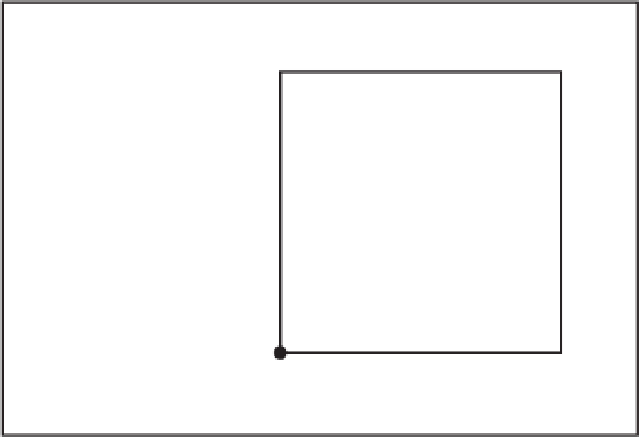











Search WWH ::

Custom Search