Geography Reference
In-Depth Information
and a little one in the crook of the river. These occur because this type of soils feature class is
not compiled primarily by quadrangle, but by quadrangle
within
county—in this case the part of
Fayette County that is in the Coletown quadrangle.
2.
Open the attribute table for cole_soil_polygon. Undock it by dragging the Table title bar into the
center of the map, without dropping it onto one of the many blue arrows. You want the table to
be freely floating within the map. How many records do you find? ________. This type of data
set is sometimes called “detailed soils”; you can probably see why. Run Statistics on the field
MINOR1, which designates the soil type. How many polygons are there? ________.
The Summarizing Procedure
You can't get much out of the other statistics, because the numbers in MINOR1 are “nominal,”
meaning that the numbers are used just as names. Under these circumstances, you can't do any
mathematical operations other than to compare for “equal” or “not equal.” Even the histogram (Frequency
Distribution) doesn't give any definitive information because pairs of adjacent numbers (e.g., 34 and 35)
are clumped together in the graph, so this only tells you the total number, not how many polygons are
of type 34 and how many of type 35. You can use Summarize to tell you how many polygons of each
MINOR1 type there are.
3.
Dismiss the Statistics of cole_soil_polygon window. Click the field MINOR1 to highlight its
column. Right-click the field name. Click Summarize. The Summarize window has three input
boxes. The first, at the top, should indicate that MINOR1 is the field to summarize. Ignore the
second one (in the middle). The third and last should indicate that a table named Sum_Output
will be placed in the default geodatabase. To change both the name and location click the
Browse Folder button and locate.
___IGIS-Arc_
YourInitials
.
Pounce. Change the name to Summary_MINOR1 in the Name box. From the drop-down box
Save as Type, change it from File and Personal Geodatabase tables to dBase Table. Click Save.
Click OK. When the Summarize Completed window appears, agree to add the table to the map.
In the T/C, note the appearance of Summary_MINOR1 and the fact that the List By Source
button is now active. Press the List By Display Order button and notice that the reference to
the table goes away. Click the List By Source tab again. The lesson here: You can only see the
reference to ancillary tables such as this List By Source is active. Right-click the Summary_
MINOR1 entry and select Open. The Attributes Of Summary_MINOR1 appears, showing the
number of records (and hence polygons) with each different value of MINOR1. Notice that there
are tabs at the bottom of the Table window. This enables you to switch between cole_soil_
polygon and Summary_MINOR1 easily. Grab the Summary_MINOR1 tab and drag it into the tab
window, docking it on the right side so that you can see the information in cole_soil_polygon
and Summary_MINOR1 at the same time. Open the Table Options drop-down menu from the top
of the window and select Arrange Tables, and within that Move to Next Tab Group, which should
return the table to the tabbed view. What is the count for the MINOR1 value of 34? ________.
How about 35? ________. Close the tables. Press the Display tab.
4.
Make sure that List by Drawing Order is selected in the T/C. Zoom in on the part of the GPS
track that lies within the soils layer. You see lines outlining the polygons, but the polygons are
all the same color. You can use the Identify tool (be sure to set the proper layer) to see the





Search WWH ::

Custom Search