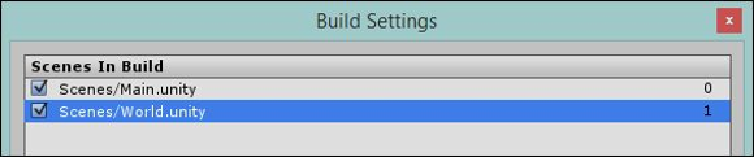Game Development Reference
In-Depth Information
Chapter 12
,
Deployment and Beyond
, when we start building for platforms such as Win-
dows, Windows Phone, iOS, or Android.
As you can see in the following screenshot, the
Scenes In Build
list is currently empty. So
when we run the game, it will just run the current scene in the editor. To update this list,
either drag the scenes from the project hierarchy or use the
Add Current
button to add
the scene you are currently viewing. So, add the two current scenes into the
Scenes In
Build
list as shown here:
Now, one important thing to note is the order of the scenes. As you may expect, Unity will
always start the project with scene
0
, so be sure that the town is the first scene in the list.
You can do this by simply dragging the scenes up or down.
Now, when you start the game from the town and run screaming from the town, you will
nicely fade out from the town into the Big Bad world.
Tip
This ordering of scenes is very useful and powerful. Some developers like to put levels in
order so that they can use the index to progress through.
However, another trick if you are having trouble with a particular scene in your game
when running on a device is to reorder the scenes in the build so that the troublesome one
is the starting scene. This saves you from having to keep playing through till you get to
that scene or writing code to accelerate you. Granted, you need to ensure whatever set-
tings required for the scene are set on load if you debug this way.