HTML and CSS Reference
In-Depth Information
FIGURE 6-5
The current stage of the TodoList application.
Application attributes
Before adding some interaction to the sample application, you need to dedicate a few moments to
some configuration steps that are simple but required for any Windows Store applications—review
your manifest, logos, and splash screen.
The manifest file
Visual Studio creates an application manifest file automatically when you create a new Windows Store
project. The file contains the application's name and description, logos, and other basic information—
such as the start page of the application. The manifest file is initially set to some default values that
you might want to change at some point. Visual Studio provides a convenient editor so you can
make the required changes easily. Figure 6-6 shows the editor; to enable it, you just double-click the
package.appxmanifest
file in the project folder.
The attributes you can specify are grouped by functional areas. For now, focus on the Application
UI tab. The display name is the official name of the application as it will be displayed in the store
and within Windows 8 menus—for example, the Start screen. The start page is set to
default.html
by default; to change it you just create a new page or rename the existing page and then edit the
manifest accordingly. Along with the default language and description, you can also select which
rotations are supported (for when the application is running on a tablet) and logo images.
In addition, the manifest file contains some technical information about the application's
requirements, such as whether it needs to access local storage or a webcam. You manage these
additional settings via the other tabs you can see in Figure 6-6, such as Capabilities, Declarations, and
so on. You'll visit these more advanced aspects in later chapters as you build development features
that require specific manifest settings.
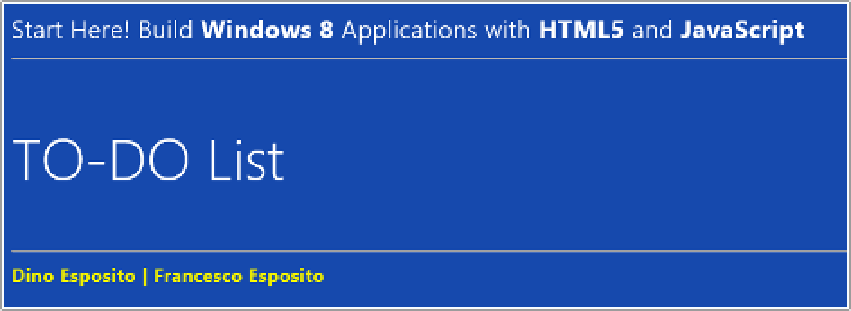
Search WWH ::

Custom Search