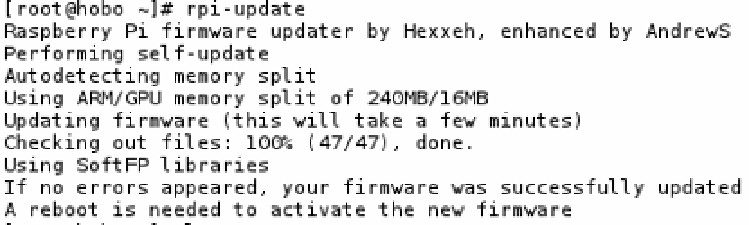Hardware Reference
In-Depth Information
Now that you know your Raspberry Pi's hardware a little better, let's fix and update any issues with Fedora Remix 14.
One of the first tasks you should do is update the kernel, firmware, and applications that are provided by the foundation.
Unlike with a normal x86 install of Fedora, the kernel is not supplied from the standard upstream repos but from the
foundation's GitHub site. Speaking of GitHub, that's where our next tool will come from, so make sure your Raspberry
Pi has an Internet connection.
Updating the Firmware and Operating System
A nice community member has created a script called
rpi-update
. This script will download the latest firmware,
kernel, and applications for the Raspberry Pi. You can download this script from the following page on GitHub:
Follow the instructions on the web page to download the script. Once you have it downloaded, execute it like this:
•
# rpi-update
The first time this tool runs, it will take some time to download all the new updates and apply them. You can see
in Figure
2-10
the update process on my Raspberry Pi.
Figure 2-10.
Running the rpi-update script
I would suggest at this point you reboot your Raspberry Pi for the new kernel and firmware to take effect. After the
reboot it would be wise to check that the updates have applied.
It's also a good idea to run the following to get all the latest application-level updates:
#yum update
Now that everything is updated, you need to ensure that you are using the correct kernel and VideoCore binary
driver versions. First, since the
rpi-update
script gets the latest VideoCore tools, we should remove the ones that
came with Fedora:
# yum erase raspberrypi-vc-utils-20120217-4.armv5tel
The new VideoCore tools are located in
/opt/vc
. Because we are using the foundation's version of the VideoCore
tools, you need to update your path and library path.