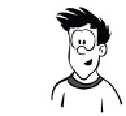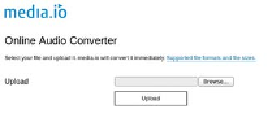HTML and CSS Reference
In-Depth Information
The output is a file called myaudio.ogg. To improve the quality of the
encoding, use the
-b
flag to set the bitrate. The
-o
flag allows you to
specify the output filename:
oggenc myaudio.wav -b 256 -o myhighqualityaudio.ogg
For
MP3
audio, you can use the
lame
command-line utility, also avail-
able from
www.rarewares.org
:
lame myaudio.wav myaudio.mp3
Again, you can set the minimum bitrate with a command-line flag:
lame -b 256 myaudio.wav myhighqualityaudio.mp3
Bitrate
Bitrate
is the number of bits (individual units of information) that are conveyed
or processed per unit of time. Higher bitrates mean greater sound fidelity but
also larger file sizes. Typical bitrates for CD-quality audio are in the 100-160
kbit/s range.
OGG and MP3 both work by throwing away data that makes little
audible difference to the human ear, but they tend to throw away
different parts of the audio data. For this reason, you shouldn't
convert between OGG and MP3 except as a last resort—it's far better
to convert from a lossless format (Free Lossless Audio Codec [FLAC],
WAV, or an original CD) to both OGG and MP3.
Command-line utilities are handy,
especially if you have a large col-
lection of audio files, because you
can write a script to convert them
all in a single batch. If you just
have one or two files to convert,
you may prefer a
GUI
-driven
approach. For this, there's a handy
website:
http://media.io
. Visit the
site, and select the file you want to
encode from your hard drive.