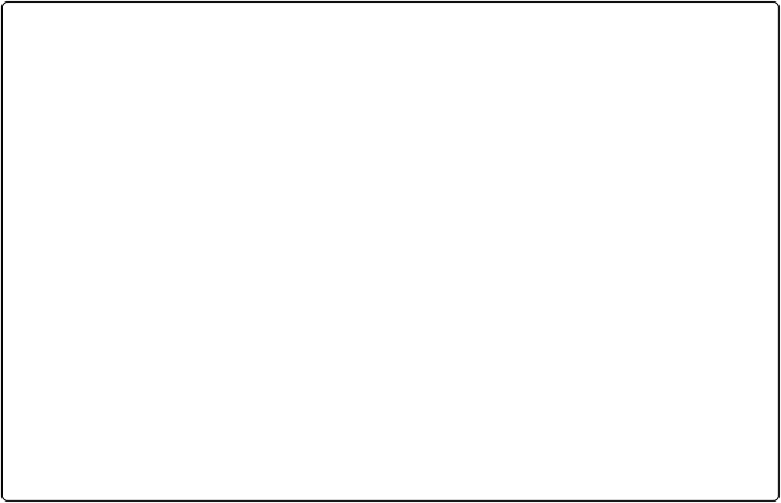Database Reference
In-Depth Information
Same Database, Different Views
So far, you've spent all your time in one People window, where you can see either a single
record or a list, but not both at the same time. With only one window, you can't compare two
records or found sets side by side. This section will show you how to open and manage mul-
tiple windows.
Viewing a List
In the People file, you've probably noticed the “detail” text near the content area's upper
right. Turns out, that's giving you feedback about the data you're currently viewing. If you
click the word “list” (it's written in lowercase letters just because the database developers
like it that way), then the scene switches to a list of all the records you're currently viewing.
List views are particularly apt for examining the results of a Find or Sort.
UP TO SPEED: LOST IN THE WILDERNESS OF SORTS
Most databases have
buttons
in their content area (like the Sort buttons in
Figure 1-17
)
. These but-
tons can look like tabs, text links, or just about anything else (a few even look like buttons). Click-
ing one of these may show you things you're not familiar with—maybe even make you feel like
you've lost your place.
To avoid an accidental left turn when you try to commit the record, try not to click a button. Instead
click somewhere in the empty white area around the fields.
If you've already clicked a button, and now you're lost in the wilderness, finding your way back
doesn't require a trail of breadcrumbs.
Just follow these steps, in order:
▪ If you see a button in the Status toolbar called Continue, click it. (If you don't see that button,
don't worry—just skip to the next step.)
▪ If the Mode pop-up menu doesn't say Browse, click it and then, from the menu that appears,
choose Browse.
▪ In the Status toolbar, beside Layout and under the topic icon, you should see a pop-up menu.
Choose People Detail to get back to the main layout.
You should now be back in your comfort zone. Phew!