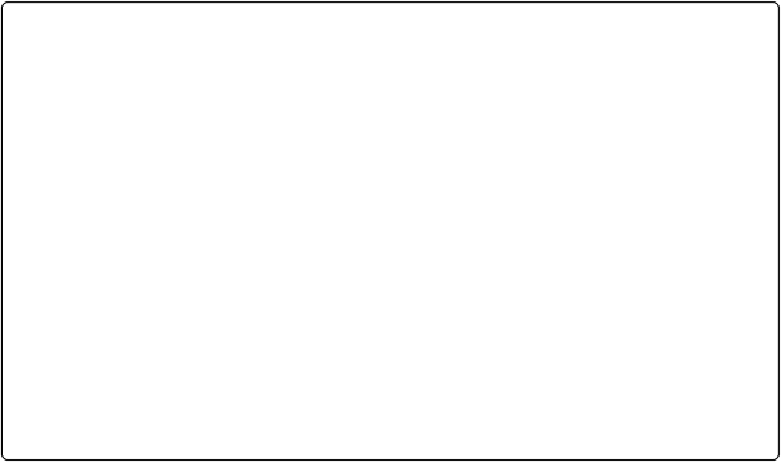Database Reference
In-Depth Information
you to the second record in your found set, not the first one. Then click the Customer Name
button again and see how the results change when you click in the first portal row.
What you're seeing is another example of context. In this case, the context of the
button
(the
row you click) determines which record is active when the GTRR is complete. When you
click the GTRR button on the Jobs layout, you see the Customer that's related to that job, but
without changing the found set on the Customer layout (because you didn't select the “Show
only related record” option). But when you click a button in the Jobs portal, you get a found
set of only the job records you just saw in the portal.
POWER USERS' CLINIC: GTRR DELUXE
The “Show only related records” option of the “Go to Related Record” window lets you display a
found set of records from a related table. But what if you want to do something really cool and com-
plicated, like find a group of invoices that don't have anything in common other than being unpaid
and then see the Customers for those Invoices in a found set without writing down the list of cus-
tomers and then performing a complicated search?
Here's how you do it: Make a button on your Invoices layout and then give it a GTRR step that goes
to the Customers table occurrence by using the Customers layout. Then, in the Options window, se-
lect “Show only related records”
and
“Match all records in current found set.”
The starting found set on the Invoices layout determines which Customer records you'll see. So if
you were viewing 10 invoice records from six different customers, you'd get a found set of those six
customers when you click the GTRR button. The cool thing is that you don't have to know how
many customers are related to the Invoices found set, because the relationship tracks that for you.
Now that you have a found set of late-paying customers, you can send them all an email diplomatic-
ally requesting that they cough up the dough.
Apply GTRR (deluxe) liberally throughout your database, and people won't need to do as many
complicated searches to find the data they're looking for.
Reviewing Relationship Concepts
Wrapping your head around relationships and how they work in FileMaker is a little like try-
ing to play chess on a multilevel playing board. Though the Relationships graph is flat, it has
powers that may not be apparent at first. For example, when you created Lookup fields
some data and then come back to put it in a local field. In this section, you'll go into more
depth on some concepts you've touched on earlier in this chapter.