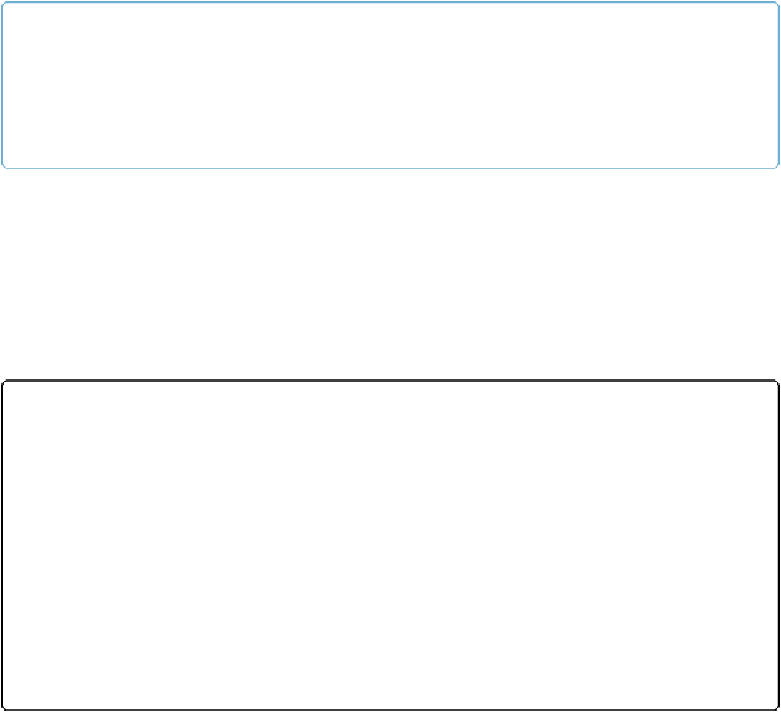Database Reference
In-Depth Information
them, with labels to the left of each field. The Field Picker is also useful later on in the cre-
ation process. As you create new fields, they'll all appear in the field list, where you can drag
them—individually or as a group—onto any new layout you create.
TIP
While FileMaker's default Drag Option settings—fields in columns with labels on the left—work
for the current example, it's not the only choice. Click Drag Options triangle to choose how fields
are arranged when you drag them in. These options also let you determine where the labels go or
skip labels altogether.
The Field Picker is a handy way to create fields and set their types. But it's not the only way.
To view one alternative, click the Exit Layout button on the right side of the Status toolbar.
FileMaker asks if you want to save the changes you made to your layout (
Figure 3-4
). After
you click Save, choose View→“View as Table” to switch to Table view, where your data is
presented like a spreadsheet.
Spreadsheets have rows, which are equivalent to the records in your table, and they have
columns, which are equivalent to the table's fields.
Figure 3-4. Once you feel comfortable editing layouts, you can tell FileMaker to stop asking you
about layout changes by turning on “Save layout changes automatically (do not ask).” An option in
FileMaker's preferences lets you turn the Save dialog box back on if you decide you need it. In
Windows, choose Edit→Preferences; on a Mac, choose FileMaker Pro→Preferences.
In Table view, all your fields are shown in the same order as they appeared in Form view. At
the right side is a + sign, which you can use to create a new field. To change a field's type,
click the tiny triangle to the right of the field's name. A hierarchical menu appears that lets
you change the field's type (
Figure 3-5
).
You can even change a field's type after you've started entering data in your database. But
since some field types have stringent data entry requirements, some of your data may change