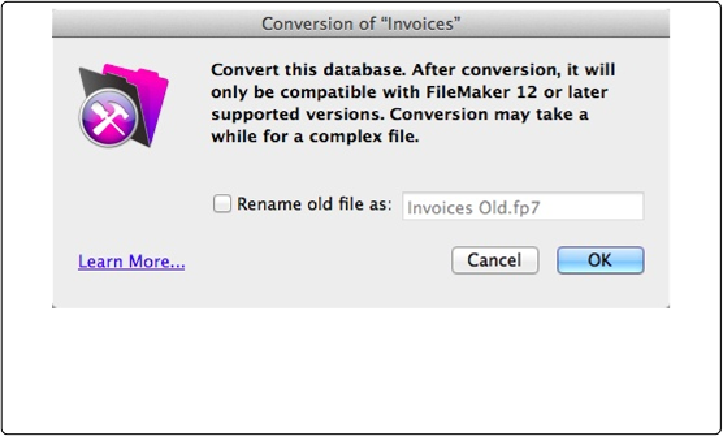Database Reference
In-Depth Information
The Open File dialog box lets you find and select the file. You can also drag the file
icon onto your FileMaker Pro 13 icon to start the conversion process. If you drag your
file, you can skip to step 3.
2.
Click Open
.
The Conversion dialog box appears (
Figure B-1
).
Figure B-1. The Conversion dialog box gives you the option to change the name of the file
you're converting. To change the file name, click the “Rename old file as” option and type
a new name. Otherwise, FileMaker appends “Old” to the existing filename. Name your
files carefully so you'll know exactly which file is a test, a backup, and so on.
3.
To rename the original file, select “Rename old file as.” Otherwise, just click OK
.
The “Name converted file:” dialog box appears (
Figure B-2
).