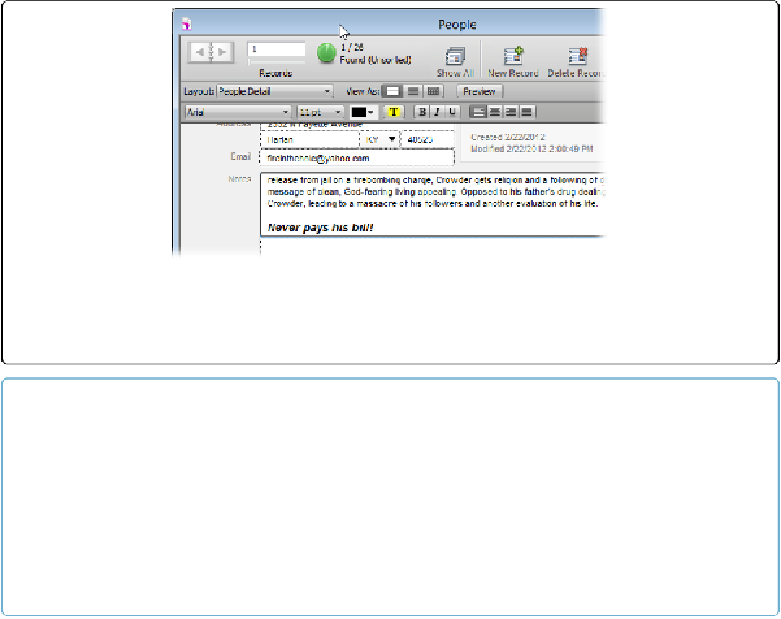Database Reference
In-Depth Information
Figure 2-12. The results of a session using the Formatting bar. The Notes field shows the formatted
text, and the toolbar shows the font, size, style, and colors chosen. You can access the toolbar by
choosing View→Formatting Bar. If your Ruler is missing, choose View→Rulers.
TIP
If you change your mind about formatting and want to put the text back to its normal state, here's a
trick that lets you do it with four quick keystrokes: Select all the text (Ctrl+A or
⌘
-A), cut the selec-
tion (Ctrl+X or
⌘
-X), paste it right back in the field (Ctrl+V or
⌘
-V), and finally Undo (Ctrl+Z or
⌘
-Z). The pasted text comes back with its ugly formatting at first, but the undo doesn't remove the
text
, it removes the
formatting
. The same trick works if you paste data in from another source, like
Word or an email message. If the text comes with formatting you want to lose, just do that undo
voodoo that you do right after you paste.
Paragraph Formatting
FileMaker doesn't stop with text (or
character
) formatting. It also has some paragraph
formatting tools that come in handy. Well, they're handy if you can find them. You have to
go through the Line Spacing dialog box to get there. To see the dialog box in
Figure 2-13
,
choose Format→Line Spacing→Other.
There you see all the stuff you'd expect to be able to do to a paragraph in a field. You can
align the paragraph, indent it from the left or the right, and give it a first-line indent. You can
change line spacing and add space above and below a paragraph. There's even a handy Ap-
ply button so you can examine how it's going to look before you close the dialog box. Fin-
ally, a Tabs button gives you access to another dialog box, this time for setting tab stops.