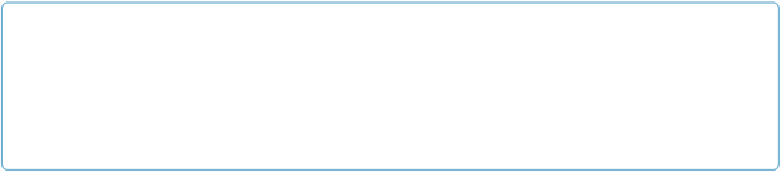Database Reference
In-Depth Information
NOTE
Find/Replace has no undo, and since you can replace across all records and fields, it can be danger-
ous. Be careful with this command. Also, it can take a long time because it looks through the indi-
vidual words in each field. If you're searching across all records, and you have lots of records, be
prepared to wait a while as FileMaker does its magic.
Changing Text Appearance
Much like a word processor, FileMaker has commands to set the font, size, style, and align-
ment of the text in a field. When a field is active, or you've selected some text in a field, you
can choose from any command in the Format menu. Also like a word processor, you can ap-
ply formats to paragraphs of text, and you can even create tab stops within a field.
Text Formatting
You can use all the usual commands (font, size, style, alignment, line spacing, and text color)
individually, by selecting them from the Format menu or using the handy Formatting bar
(View→Formatting Bar).
Each of these text-formatting commands lets you override the original formatting for selec-
ted text on a record-by-record basis. That is, changing a word to bold on one record doesn't
affect any words in any other record in the database. So while it can be handy to make the
occasional note stand out (as you see in
Figure 2-12
), professional database designers rarely
use these commands to format individual chunks of text. Instead, they change the formatting
of a given field in Layout mode. Formatting performed in Layout mode will apply to every
record in the database. You'll learn how to do that in
Part 2
.