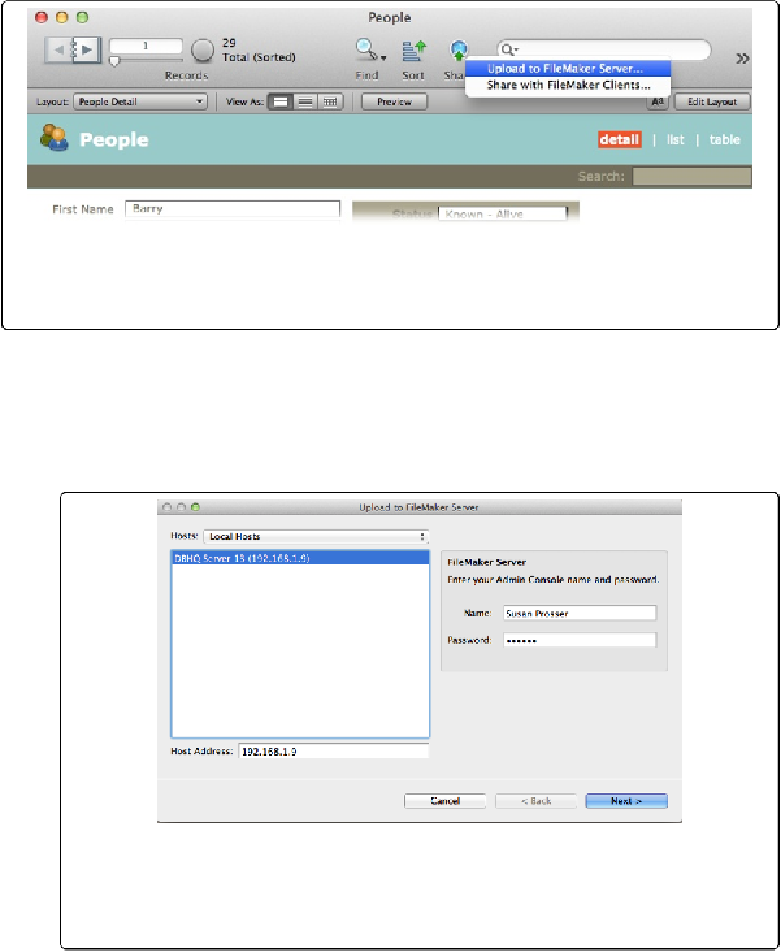Database Reference
In-Depth Information
Figure 19-11. If the Share button isn't visible, widen your database window so it can show more
tools. If that doesn't do it, you may need to restore your default Toolbar (Choose View→Customize
Status Toolbar).
1.
Choose File
→
Sharing
→
Upload to FileMaker Server. Or click the Share button
in the Status toolbar
.
If you used the Share button, FileMaker Pro warns you that the file must be closed be-
fore it's uploaded. Click OK in the dialog box and the file closes. The first panel of
the
Upload to FileMaker Server
dialog box opens (
Figure 19-12
).
Figure 19-12. The “Upload to FileMaker Server” dialog box makes it a breeze to install
databases on your FileMaker server. You choose the server and then enter your admin
Name and Password. If the Next button isn't available, make sure to select the Server
Name, even if it's the only one in the Hosts list.