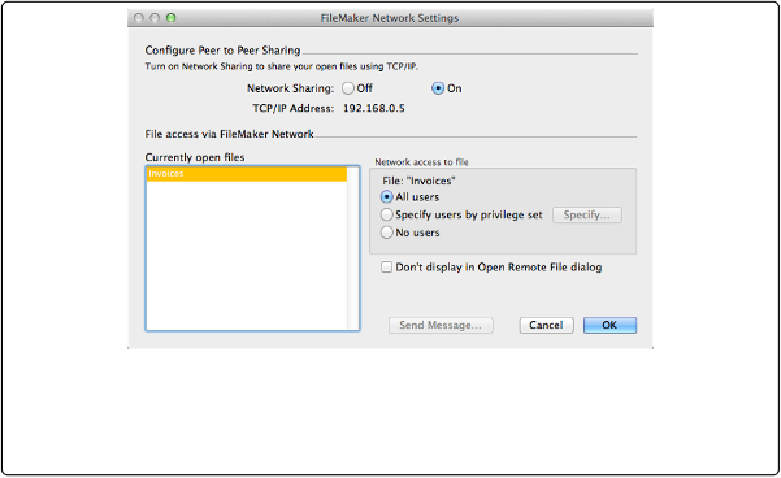Database Reference
In-Depth Information
list of each open database (if you don't see the one you want, click OK, open the database
and then choose File→Sharing→Share with FileMaker Clients again). You have to turn on
network access for at least one privilege set in each file you want to share. First, from the
“Currently open files” list, select a database. Then choose one of the following three settings
to control who gets access to the file:
Figure 19-1. The FileMaker Network Settings dialog box lets you turn on the Network Sharing and
control who gets access to the file. When the Network is on, FileMaker shows the computer's TCP/
IP address, if it's connected to the network. (If you don't see a valid TCP/IP address, then you may
have network problems.)
▪
All Users
means that anybody on your network with a copy of FileMaker and a valid ac-
count can get in—up to the limit of five concurrent users.
▪
Specify users by privilege set
lets you decide which users can access the database.
When you choose this option, you see a dialog box listing all your privilege sets (see
Privilege Sets
)
. Click the checkbox to the left of each privilege set that you want to have
access to the file.
▪
No users
. If a file needs to be open on the host, but you don't want it shared, choose this
option.
The “Don't display in Open Remote File dialog” option lets you share a file without users
seeing it. Turn on this option if you have a multiple file solution but want users to open a
specific file first. All the files in the solution must be shared, but make your primary file the