Game Development Reference
In-Depth Information
If you haven't already, start with a new scene and save it as Mustang. One of the
first things you want to do before you set up any complex scene is to have some
sort of drawing or sketch to start with. The more accurate the drawing, the easier
it is to model professionally. Next, build reference planes in the three axes. This
allows more accurate modeling and saves time. I have three orthographic sketches
of a generic P-51 Mustang on the CD in the back of this topic, ready for you to use.
You can start by setting up your patterns using planar polygons.
To create a reference plane, follow these steps.
1. From the Create menu, choose Standard Primitives, Plane. Click and drag
an area in the Top view and create a plane that has a length of 400 and a
width of 400. Length Segs and Width Segs should each be set to 1.
2. From the Main toolbar, choose the Move tool.
3. On the status bar, set the position values in X, Y, and Z to 0. This places the
pivot point on the world origin and centers the pattern plane. Press the Z
key to frame the plane in the viewport.
Now apply a reference image:
1. Turn on Smooth + Highlights.
2. Click on the Utilities tab and open up the Asset Browser.
3. Search for the Top view of the Mustang sketch and drag and drop it on the
top reference plane you just created.
Now create two additional reference planes for the side and front profiles. Repeat
the procedure you just finished to create additional reference planes based on the
Front and Left views. The width and height of these planes should reflect the sizes
of the reference images that will be assigned to them. Therefore, the reference
plane you build in the Front view should be 134 in length by 400 in width, and the
reference plane you build in the Left view should be 134 in length by 400 in width.
Notice the lengths and widths are the same. When you are finished, you should
have reference planes that look like the ones in Figure 4.1.