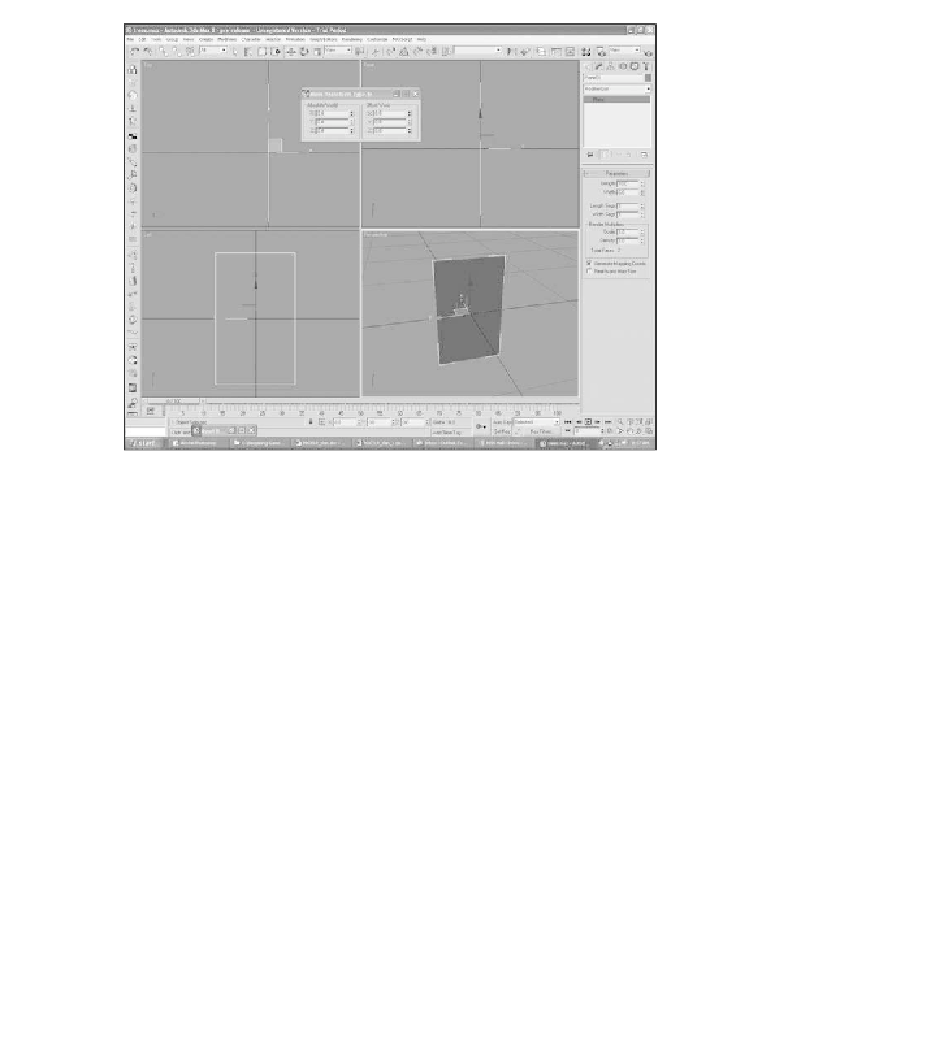Game Development Reference
In-Depth Information
Figure 3.26
Move the plane primitive into position.
4. Using the Asset Browser, find the texture pine.tga. Open the Material Editor
by pressing the M key and drag pine.tga from the Asset Browser to the first
round ball or material sample.
5. Using the Asset Browser, locate pine1.tga.
6. Open the Map dialog box in the Material Editor and drag pine1.tga to the
Opacity box.
7. Next, choose Edit, Clone and make a copy of the plane.
8. Convert the plane to Editable Poly and flip a face. Make sure it is visible on
both sides before moving to the next step.
9. Make sure you have both elements selected, and choose Group, Group from
the main menu to combine them into one object.
10. Using the Transform menu, rotate the new copy 45 degrees in the Z axis
(see Figure 3.27).
11. Now group all the planes again. Clone and then rotate the duplicate 90
degrees.
12. Group them all again and, in the Command Panel, name the object
pine_tree (see Figure 3.28).