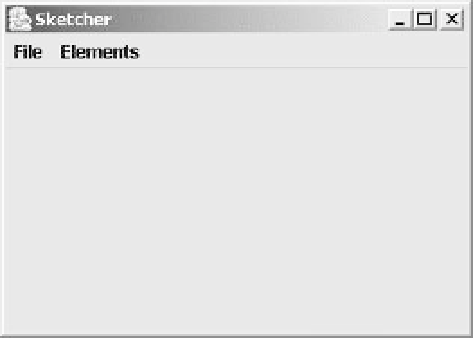Java Reference
In-Depth Information
Dimension wndSize = theKit.getScreenSize(); // Get screen size
// Set the position to screen center & size to half screen size
window.setBounds(wndSize.width/4, wndSize.height/4, // Position
wndSize.width/2, wndSize.height/2); // Size
window.setVisible(true);
}
}
Save this file as
Sketcher.java
in the
Sketcher
directory. If you compile and run
Sketcher
you
should see the window shown.
How It Works
The
Sketcher
class has a
SketchFrame
variable as a data member, which we will use to store the
application window object. We must declare this variable as
static
as there will be no instances of the
Sketcher
class around. The variable,
window
, is initialized in the method
main()
that is called when
program execution begins. Once the
window
object exists, we set the size of the window based on the
screen size in pixels, which we obtain using the
Toolkit
object. This is exactly the same process that
we saw earlier in this chapter. Finally in the method
main()
, we call the
setVisible()
method for
the window object with the argument
true
to display the application window.
In the constructor for the
SketchFrame
class, we could pass the title for the window to the superclass
constructor to create the window with the title bar directly. However, later when we have developed the
application a bit more we will want to add to the title, so we call the
setTitle()
member to set the
window title here. Next we call the
setJMenuBar()
method that is inherited from the
JFrame
class,
to specify
menuBar
as the menu bar for the window. To define the two menus that are to appear on the
menu bar, we create one
JMenu
object with the label "
File
" and another with the label "
Elements
" -
these labels will be displayed on the menu bar. We add the
fileMenu
and
elementMenu
objects to
the menu bar by calling the
add()
method for the
menuBar
object.
The instance variable that we have defined in the
SketchFrame
class represents the menu bar. Both
the menu items on the menu bar are of type
JMenu
, so we need to add pull-down menus to each of
them. The
File
menu will provide the file input, output, and print options, and we will eventually use
the
Elements
menu to choose the kind of geometric figure we want to draw. Developing the menu
further, we can now add the menu items.