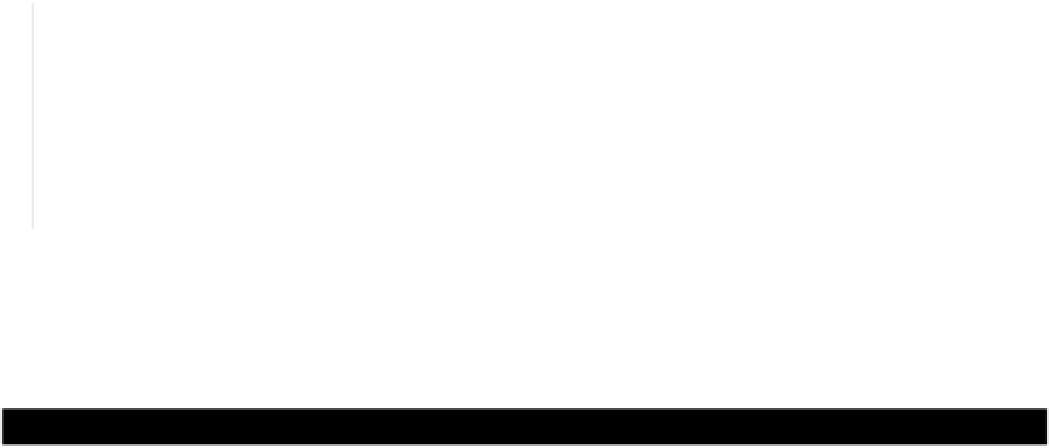Java Reference
In-Depth Information
Adding Items to a Pull-Down Menu
Both the items on the menu bar need a pull-down menu - they can't do anything by themselves because
they are of type
JMenu
. You use a version of the
add()
method defined in the
JMenu
class to add
items to a pull-down menu.
The simplest version creates a menu item with the label that you pass as an argument. For example:
JMenuItem newMenu = fileMenu.add("New"); // Add the menu item "New"
This will create a
JMenuItem
object with the label "
New
", add it to the menu for the
fileMenu
item,
and return a reference to it. You will need the reference to react to the user clicking the item.
You can also create the
JMenuItem
object explicitly and use the second version of the
add()
method
to add it:
JMenuItem newMenu = new JMenuItem("New"); // Create the item
fileMenu.add(newMenu); // and add it to the menu
You can operate on menu items by using the following methods defined in the
JMenuItem
class:
Method
Description
void
setEnabled(
boolean
b)
If
b
has the value
true
the menu item is enabled. If
b
has the value
false
the menu item is disabled. The default state is enabled.
void
setText(
String
label)
Sets the menu item label to the string stored in the label.
String
getText()
Returns the current menu item label.
Since the
JMenu
class is a subclass of
JMenuItem
, these methods also apply to
JMenu
objects. To add
a separator to a pull-down menu you call the
addSeparator()
method for the
JMenu
object.
Let's now create the pull-down menus for the
File
and
Element
menus on the menu bar in the Sketcher
application, and try out some of the menu items.
Try It Out - Adding Pull-Down Menus
We can change the definition of our
SketchFrame
class to do this:
// Frame for the Sketcher application
import javax.swing.*;
public class SketchFrame extends JFrame {
// Constructor
public SketchFrame(String title) {
setTitle(title); // Set the window title
setDefaultCloseOperation(EXIT
_
ON
_
CLOSE);