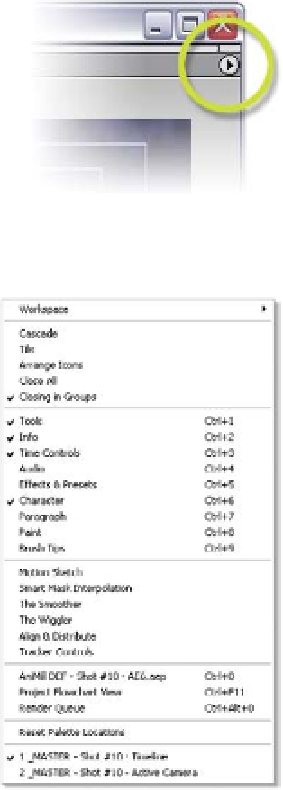Graphics Reference
In-Depth Information
Fast Previews and OpenGL interactivity settings
- change the mode of
your screen's interactive redraws. If you have a fast OpenGL video card,
you'll see significant responsiveness increases by using OpenGL. As an
alternative to OpenGL, you can use Adaptive Resolution to compensate
for slow redraws.
Timeline Button
- quickly brings to the foreground the associated Timeline
of your present view. If you ever get lost with zillions of Timelines, press
this button to find the Timeline that matches your Composition Window.
Flowchart view
- opens another window
where you can navigate through your
composition in a more visual iconic interface.
At the upper right corner of the Composition
Window is the
Options
button. Click on this to
access various options and settings regarding the
Composition Window's function.
Support Palette Windows - Pop-up Tools for Productivity
Click your cursor on the main
Window
menu to
open a list of additional floating support
palettes. These little windows offer various
effects, tools, and functions that you'll access
less often than the primary windows.
Depending on the screen real estate available,
you can either keep several of these open or
open them only when needed.
Each palette can be docked to one another or
attached as 'tabbed' groups by dragging a
window on top of another. I find the most useful
palettes to keep open to be:
Tools
Info and Audio
Time Controls and Effects & Presets
Character and Paragraph.
However, depending on the kind of work you do most, your list might be different.
For example, let's say you do a lot of Rotoscoping and Paint Cloning work, you'll